Want a more visual way to maintain your timeline?
When the timeline begins to feel cluttered
A coaching client of mine, Zach Blocker, a software developer from Massachusetts, asked about what to do when the timeline becomes too long and unwieldy…
As you begin to populate your timeline more and more, you might get the feeling that there's a lot of stuff on there. It might feel a little "busy" for some people. But wouldn't it be the same if you were running your life on a "regular" calendar? Probably "yes" and "no":
Yes – because you'll also have a lot more stuff in a regular calendar than on a typical list of things to do for today. It holds a fair amount of information for the upcoming weeks.
No – because the timeline will potentially contain a lot more than a regular calendar.
We don't generally feel overwhelmed when we look at a full schedule on a calendar. We mostly feel a sense of organization. All of the upcoming events have a time and a place.
Now, since our timeline is a tickler file that can hold all kinds of things, it'll definitely feel a tad bit busier than a regular calendar. It might look like one, interminably long list as you scroll through. I might argue that if you had to line up a regular calendar's time blocks, in one vertical line, you might get the same feeling. So both the timeline and a regular calendar are supposed to be long lists of the upcoming things in life.
Before we get into some ideas of how to make your timeline feel less cluttered, let me emphasize that a tickler file (your timeline) with a lot of things in it, should not be too much of a concern. This is because we've pre-determined when we would like to see all the items we've put on our timeline… and as it all streams towards us one day at a time, we only need to deal with each date bucket on our timeline—along with its contents—one day at a time.
At the end of today, we get to process all of the items under tomorrow's date: we either schedule an item and bring it into our workflow for the next day, or we push it ahead on the timeline – to the next logical, reasonable or opportune time. We don't need to be overly concerned about how much content our timeline holds. At the very least, we know that we can trust our system and that it is returning items to us at those exact dates we decided beforehand.
Your timeline is like a forest… it's a whole ecosystem. You wouldn't walk through a forest and say, "There are way too many trees in here". The question would then become, "How many is too many?" If your task was to chop down every tree in that forest, single-handedly, with an axe, in one day… yes, that would be a bit too much. An impossible task. But that's not the task at hand. The forest is there for you to walk through and contemplate, if you wish. Most of those trees will continue their life cycle along your timeline.
But, still, it does feel good to have a simplified, logical, orderly, uncluttered timeline, that is a joy to look at and maintain – just as a trail through a forest needs to be maintained. So let's look at a couple of ideas and strategies…
Bundling and categorizing
Getting back to the question asked by Zack… the main issue he was having, amongst other things, was that he was pulling out too many fine-grained items into his timeline – which should have been bundled into an area of responsibility – his day job (which he deals with during specific time blocks or contexts). Remember that you can have as broad or granular an item on your timeline as you want. When things start feeling a little too spread out, you can consolidate and bundle things together:
1. Projects and routines
We usually tackle certain projects in blocks of time that we've set aside for just that purpose. When that block of time arrives, you jump into the project outline (or do the things related to your job) and get cracking on all the many minutiae. You're now immersed in a project that happens to live in time and space on your timeline. Usually this will be in your daily-planner time blocks, as you're going through your day. Of course, the other thing you can do, is to bundle activities that are done during predictable parts of your day, into "routine" categories (as seen in the chapter on "routines and batching" »):
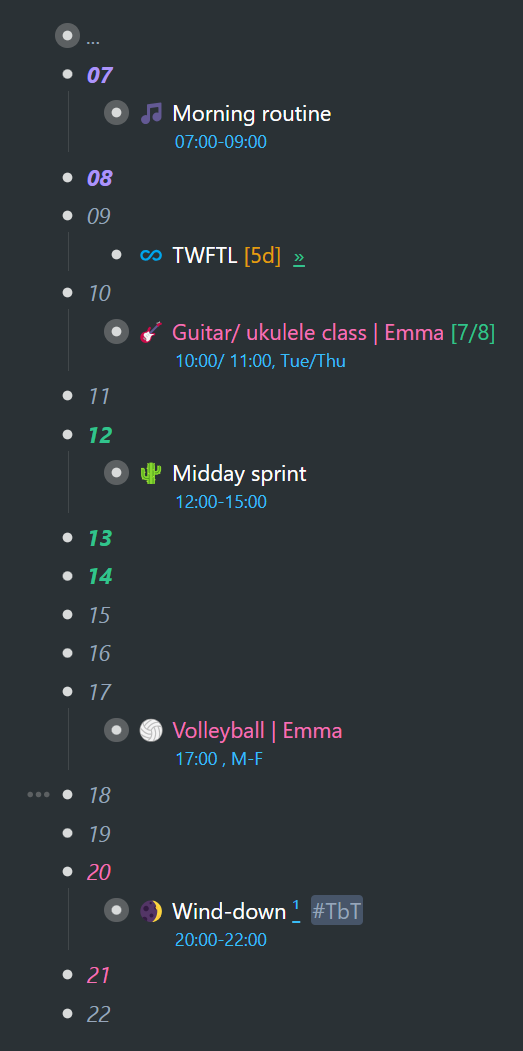
Above, you'll see that my "Morning routine", "Midday sprint", and "Wind-down" outlines help to visually simplify my timeline in a marked way.
2. Calendar categories
Remember a few key categories that I have under each date on my timeline? You might decide to group yours differently. Here's what I've got:
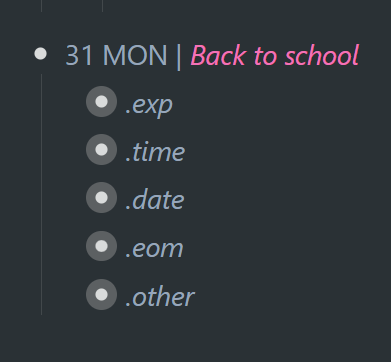
I have a couple of predictable areas that repeat. In no particular order:
• .exp is for my expenses/ budgetary items
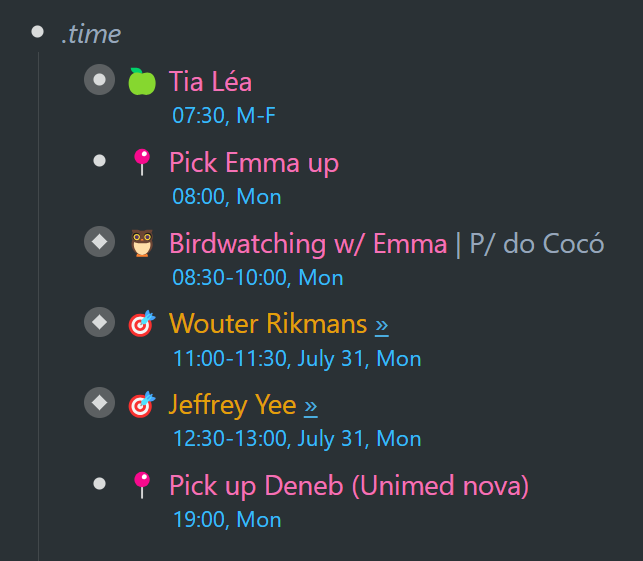
• .time is for my time-specific items
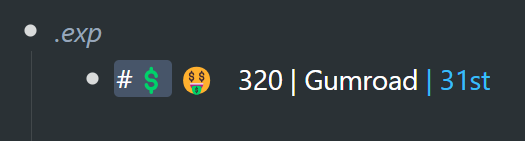
• .date is for my date-specific items
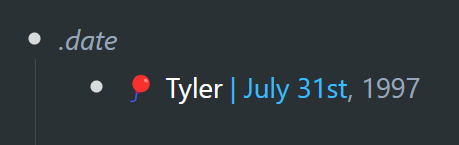
• eom holds a couple of end-of-month items
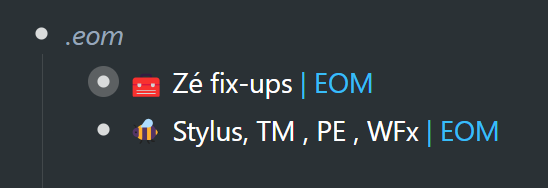
• .other may hold several items of varying degrees of importance that are neither time nor date specific.
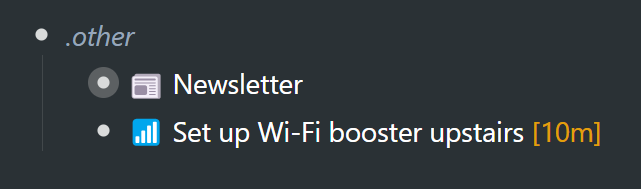
You can have more categories or you could have less. These categories do the following:
a. They allow for the logical, predictable grouping and ordering of like items under each calendar date.
b. You can go ahead and collapse any of them to visually simplify your timeline. I keep all of my ".exp" (expenses) outlines collapsed. They're predictable, admin items, as showcased in the chapter on finances ». This cuts down on the number of visible items on my timeline dramatically. I can filter for my finance-related items and work out my budget at the drop of a hat.
c. In the practical flow of things, there are relatively few items that are once-off tasks, events or activities. And these items usually can be found in my ".other" category. This category contains items that could be seen as "nonpredictable". This is the most "dynamic" category, in that it does not contain items that appear on predictable days. Many of them do not repeat. And so this category is predictably nonpredictable. This category has a high turnover of items. And generally, many of the items in this category can easily be rescheduled. So when it comes to scheduling things into my daily planner for the next day, mostly the decision to schedule or not schedule an item boils down to this group.
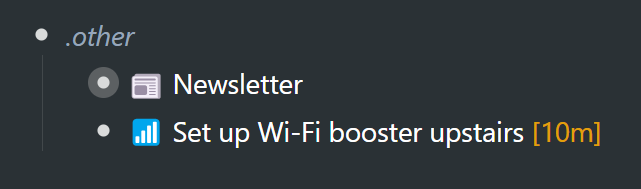
I may or may not send out a newsletter on Monday. I highly likely will. But it could also be done on Tuesday. I may or may not set up the Wi-Fi booster (which I've been procrastinating on). It's not urgent, and it can easily get pushed to the next day or beyond, if need be.
3. Filtering categories
If you have some basic categories set up under each calendar date, you could then filter for any category to isolate all items, like so:
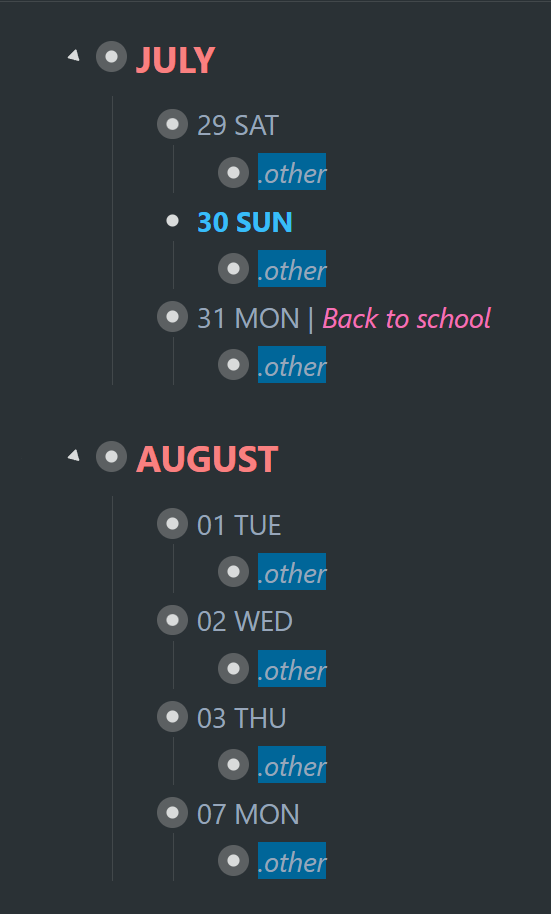
My ".other" category is a really interesting one to filter for. It gives me all of the "anomalies" – all of the miscellaneous items that do not repeat at predictable intervals, and which are not fixed events. Once filtered for, to see those items, you could do one of two things:
1. You could manually expand each category – which is not a bad proposition in this case, because I only have 7 places where this category occurs in the remaining days of this month and the upcoming month.
2. You could use the Expand Match script, available with the WFx extension PowerPack. It will expand all of your search matches in one go (in this case, all of the ".other" categories) – so that you don't have to expand them manually, one by one:
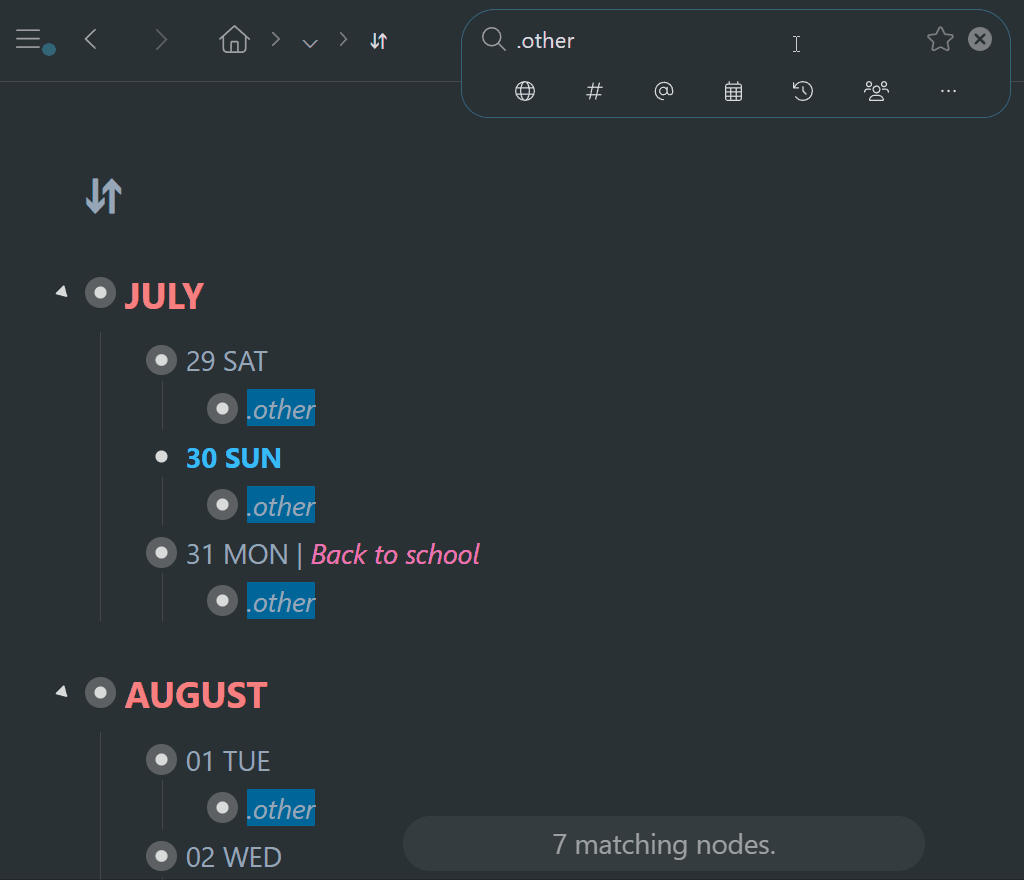
Having filtered for all items in this category, you can see that there's not a heck of a lot "extra" that I've chosen to take on over the next month or so. My timeline is not strewn with everything I can think of doing. And consequently, there's not a lot that I can procrastinate on and push forward endlessly. It's effortless to make such analyses if (1) I have categories, (2) I have a convenient way to filter for those categories, and (3) I can quickly expand those categories (via the Expand Match script).
The reason why I have a "." before each category title, is because it creates a unique string that I can search for. For instance, if I search for "exp", I am sure to get more than that category title (I get search matches that include: "explore", "explain", "expedition", and much more)… but if I search for ".exp", I'm guaranteed to get only that title – under which all of my expense or finance-related items are nested in my calendar.
Here's a YouTube playlist » of a handful of WFx extension screencasts. The video on the "PowerPack" » will explain what the PowerPack is and how to install any of its scripts. To use the dynamic shown in the GIF above, you would need to set up a shortcut for the Expand Match script.
So what else can you do besides bundling and categorizing, to visually simplify and bring order to your timeline?…
Too much on your plate
If you find yourself constantly pushing tasks ahead, it's time to evaluate those tasks. It's a sign that you may be taking on too much, too soon. You may need to make a couple of decisions:
1. You could push some of those items into a "forward log" ». A forward log on your timeline is a great place to push to. It ensures you will not lose track of or forget about these items. You may be trying to get yourself to tackle something prematurely, simply because it seems like a good idea – as opposed to being something opportune or important.
2. You could outright delete some of those items. They might not be that relevant anyways.
3. You could put them into a "PROBABLY WILL NOT DO" outline if you don't want to outright delete them. And you could keep that outline in the last day of the month. Every time you see that outline, you can give it a quick scan and then push it forward to the end of the next month. You will likely end up deleting most of those items eventually, but this gives you a way to double and triple check before finally eliminating them. I got this excellent idea from a coaching client, Noah Goldman.
4. Analyze the task and ask yourself why you might be kicking the can down the road again and again… why you might be procrastinating.– Give the task a counter and add to the counter, each time you push it forward without touching it. This will give you an idea of how pressing it's becoming… or how unimportant it actually is.– Does it feel too complex, uninteresting or time consuming? Try putting a next action into the task/ project title or giving it a visible "time cue", of, say, 5 or 10 minutes, so that you can act upon it for a small period, before pushing it ahead on your timeline again.– Is your plate full… and you in fact have enough important items on your timeline that cover certain areas of your life? In that case, push peripheral items into a forward log… or even a couple of months ahead on your timeline.– Do you need to pare down for a season so that you can get enough time in with important projects, responsibilities or deadlines? Consolidate items in a forward log.– If money is tight, you may need to push several activities and items to a date when you'll be in a better financial situation.
Alternate reality
What would you do with long, unmanageable, unwieldy lists in an alternative system that's not the timeline system? You'd also have to do one or more of the above, right? So… do the same with the timeline. Except that:
– The timeline system is way more flexible at rescheduling.
– You get to push items forward… and play a long or short game
– Forward logs are better than backlogs. Nothing gets left behind. It all lies ahead of you (if you so choose).
– You get to determine the next logical, reasonable or opportune time for important items, and push them there. This helps prioritize and order items. It helps you to see the forest for the trees.
– You get to chip away at an item a little at a time. You get to make a start and gain momentum. Tomorrow (or next week) presents another opportunity.
About workflows and concepts →Workflowy is a minimalist note taking app that helps you organize your life. Simple enough to hold your grocery list, powerful enough to hold your entire life.