Want a more visual way to maintain your timeline?
The hard landscape
According to David Allen's landmark Getting Things Done system, the "hard landscape" items are those things that cannot be shifted or moved around… and these are the only items that are allowed into one's calendar.
GTD differentiates between a calendar and a tickler file. The WorkFlowy timeline does not. For our purposes, the tickler file and the calendar are one and the same. Why is it that GTD makes a sharp distinction between a calendar and a tickler file? When Allen's book came out in 2001, I think it made sense at the time, given the tools at our disposal:
1. Whereas we're now spoiled for options with digital apps of all shapes and sizes, none of the most widely-used apps we have now, existed in 2001: Evernote, Trello, WorkFlowy, etc.
2. Of the three most widely-used digital calendars in use today, only Microsoft's Outlook Calendar existed when the GTD book was first published. It was released as part of Microsoft Office 97. iCal (Apple Calendar) came out in 2002, and Google Calendar in 2006.
3. David Allen, at the time, made use of an impressive array of physical aids, such as index cards, paper-based notebooks, folders and inboxes. This included a paper-based calendar along with a paper-based tickler file. Calendars were able to effectively display upcoming events for the next weeks and months… whereas the tickler file was not as visual. So they were two entirely different "analog" tools.
4. Tickler files back then held physical paper documents, lists, tickets, etc. Of course these items could not possibly go on a calendar. Pretty much all of the items that previously went into a physical set of 43 folders (a tickler file) now have their digital, paperless counterparts.
And so it did not make sense to treat a tickler file as a calendar… or a calendar as a tickler file.
We've come a long way since then, and there are now a good handful of apps that allow one to merge everything a tickler file offers with a calendar. And in my view, there is only one category of apps that will allow one to set up a digital tickler file/calendar, that will hold the breadth of what we're going to look at in upcoming chapters: outliners. There is no other class of app with which you can do all that I'm about to walk you through in this section. WorkFlowy is but one of the available outliners on the market – and I believe it allows for a degree more flexibility and seamlessness than the other outliners. So you and I are quite fortunate to have stumbled upon a quirky-sounding app that ends with -Flowy.
So back to the point: the WorkFlowy timeline can (and should) hold your hard landscape items that are ordinarily destined for classic digital calendars such as Google Calendar, Outlook Calendar, Apple Calendar, etc. – along with everything else. There are actually two points to be made here:
1. Not only GTD's hard landscape items will go into our timeline/tickler file/calendar. Everything else comes along too. That's the subject of this broader section. This is possible because the timeline is more than flexible enough. So we're departing a tad bit from the original, orthodox GTD – because we can.
2. Events that usually go in the more traditional-looking calendars are most welcome on the WorkFlowy timeline. They're begging for an appearance in WorkFlowy. That's the subject of this chapter. I'll give you some compelling reasons why.
The reason I'm starting this whirlwind tour with events is because they comprise a cornerstone dynamic on the WorkFlowy timeline. They are an integral, key element – and, actually, we can still see them as our hard landscape items. They form a framework for our days. They're essential.
When it comes to bringing events into our timeline, interestingly, I encounter the most probing questions from my coaching clients – many of whom reason that those events could just stay put in one's "real" calendar. Here's why I bring all events into my timeline…
The uniformity principle »
I'm not sure if "The uniformity principle" is a real term as far as I'm applying it to the timeline… but it has a nice ring to it. And here it is:
Whatever I do with most tasks, I'll do with all the rest, for the sake of uniformity.
It gets one into a rhythm. Even if it requires a tad bit of manual work to transfer/recreate items from a "real" calendar, it requires less thinking and decision making in the end.
Most of my tasks originate in WorkFlowy, and so I replicate everything I do have in Google Calendar into my WorkFlowy timeline – so that my timeline holds a complete representation of all I've got going… and so the repeating and once-off events in my Google Calendar have their counterparts on my timeline. Much more robust and useful counterparts.
Recurring events: a quick, one-time setup
If you have recurring events in a classic calendar, it takes a couple of seconds to recreate the vital information for each on your WorkFlowy timeline. The timeline handles recurring events in a most elegant way. The point being, is that setting up a recurring event on your timeline is a one-time setup – and it will then live and repeat on your timeline for as long you need.
Here are a couple of recurring events that occur in Google Calendar for me, which I've ported over to my timeline:
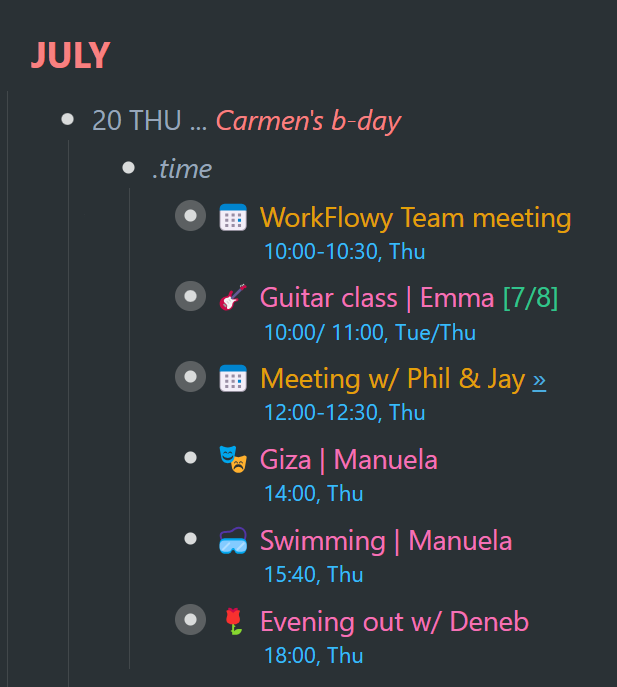
Although all of the time-sensitive items in the above screenshot could be represented in my Google Calendar, the only two that do make an appearance are the two events in yellow. Two WorkFlowy team meetings I have every Thursday. Not only does transplanting these items over from my calendar give a complete picture of the time-sensitive items on the adenda for tomorrow… but also, I've got nested information within what would ordinarily just be simple event reminders in an ordinary calendar. I get to go to town with whatever data I want on the inside of those events in WorkFlowy – in a way that a regular calendar would not be able to handle.
Once-off events: add outliner potential
While recreating recurring calendar events on the WorkFlowy timeline raised a few eyebrows amongst my coaching clients, it was mostly the once-off events that made some do a double take. They mostly wondered whether recreating those once-off events in WorkFlowy was worth the hassle. Let me run you through why it is well-worth doing so.
Below you will see a filtered view of several upcoming WorkFlowy coaching sessions on my timeline (I'm filtering for the 🎯 emoji):
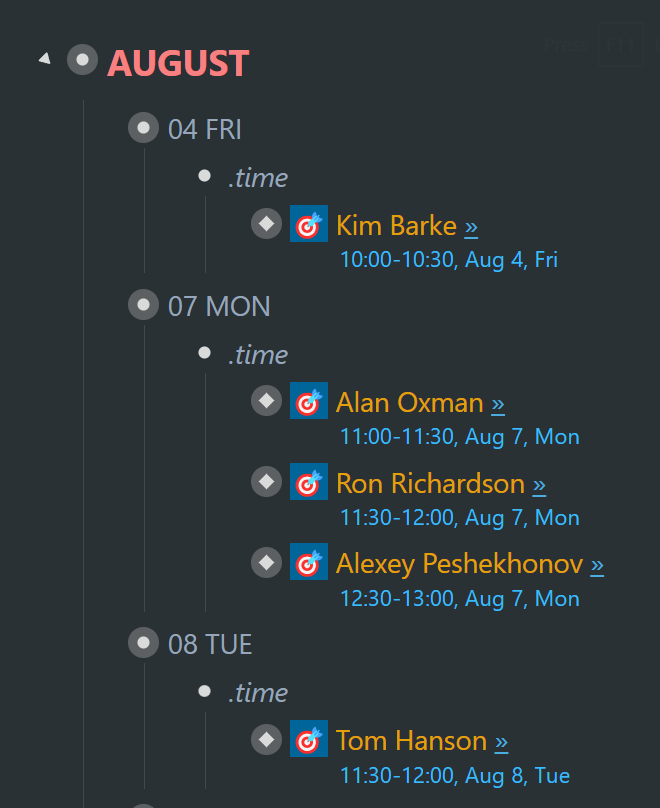
Although Calendly (the service I use to sell and schedule coaching sessions) automatically schedules Google Calendar events for me, I never need to look at them in Google Calendar. On my timeline, not only do I have the links to the Google Meet room for each client, along with the date and time (which Google Calendar handles quite nicely)… but I also have shared resources and coaching session notes within each one of those events on my WorkFlowy timeline. Here's an example of what started out as a coaching outline with WorkFlowy user, David Clark… and morphed into a collaborative outline – which resulted in us co-hosting WorkFlowy webinars:
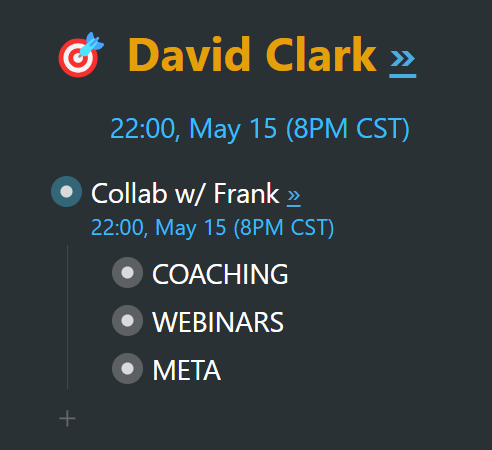
A regular calendar would not be able to handle reams of data in as elegant a way as WorkFlowy does – with full outlining capability. You can hold any amount of information within events on your timeline. Whether it's once-off or recurring meetings, you get to gather data you've prepared for those meetings within the event outline, as well as take meeting notes. The event could also become a shared outline that others get to see or collaborate on.
In WorkFlowy, events can hold whatever information you'd like to include. You can have as much or as little – and you can structure it however you want. Here are two more examples of events on my timeline where I have additional data therein…
My daughter, Emma, has been taking guitar classes for years. More recently she added the ukulele to her repertoire. The below item is an event, which occurs twice a week at specific times. When I zoom into the event, I can see the dates of all her classes, along with all kinds of other information tucked away. I pay her instructor for a cycle of 8 classes at a time, and this is where I keep track of things. Every time she has a class, I adjust the counter in the title of the event, and then move the event to the next day Emma has a class. I would not be able to squeeze this simple setup out of a regular calendar app.
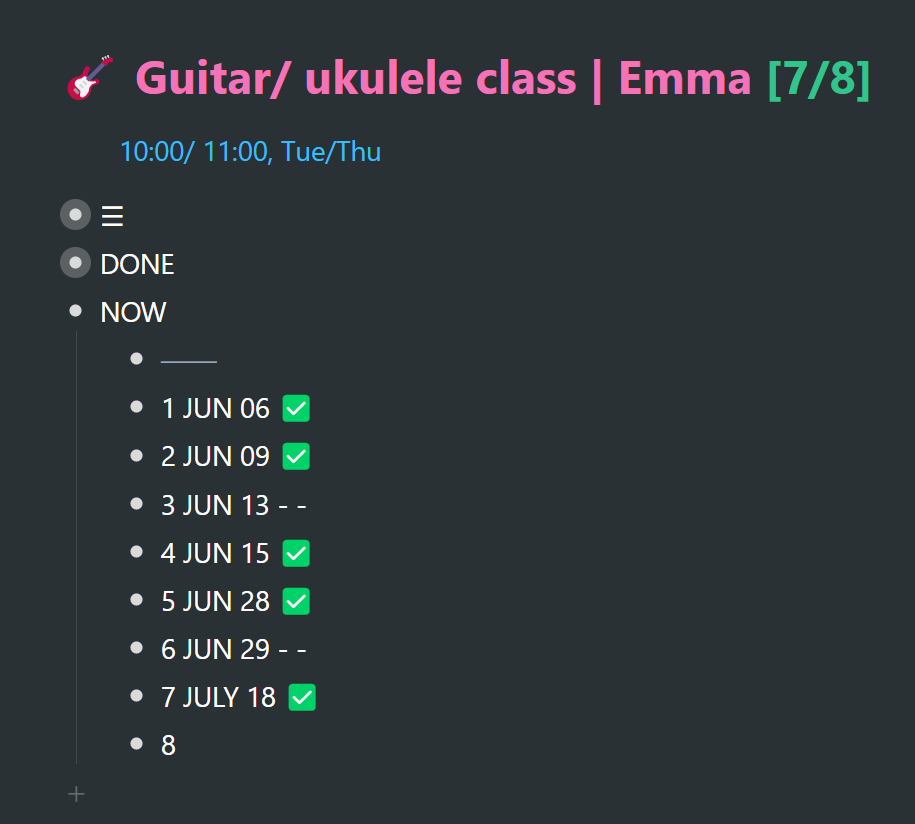
As basic as the information in my daughter's volleyball training outline is, it is vital nonetheless. Depending on the day of the week, there are variable schedules and options available at the gym she goes to. The information that used to be in a PDF (that I would need to scan for this specific data) is now distilled and nested within this event in WorkFlowy. Depending on what else might be happening on any given day, we get to decide the most ideal time the night before. I highlight the time slot that is generally the most convenient, depending on whatever else I might need to consider. So, for instance, on date night (Thursday) it would be better to take my daughter to the earlier practice… giving my wife and I more time on our hands.
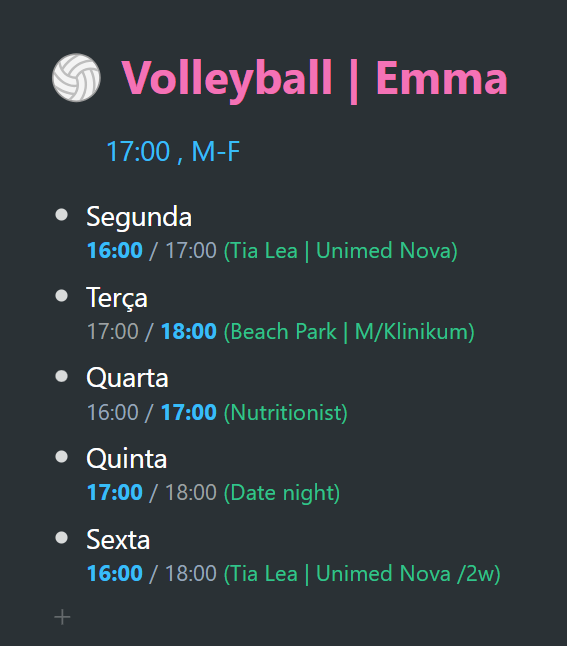
Templates
I've got a simple template which helps me get the job done quicker each time I create a new coaching event:
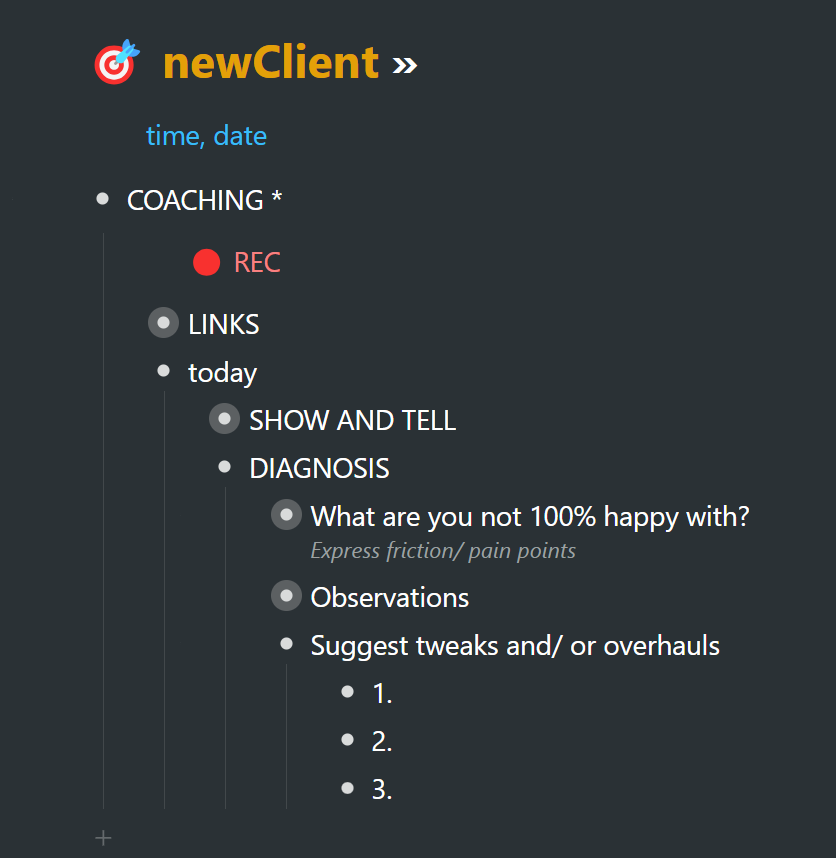
A couple of pointers
1. Let's take another look at a screenshot from before. Notice that for events that repeat on specific days, I include the time, as well as the day(s) of the week that the event occurs. So the items in the image below all include Thursday (Thu) – and naturally they are also sitting in Thursday's time bucket in my calendar, waiting to be transferred into my daily-planner time blocks for tomorrow. They are all grouped according to time for quick dragging and dropping into the corresponding time slots via my left bar, as demonstrated in an earlier chapter ». It's also easier to scan through a list of items ordered chronologically, by time, in the calendar.
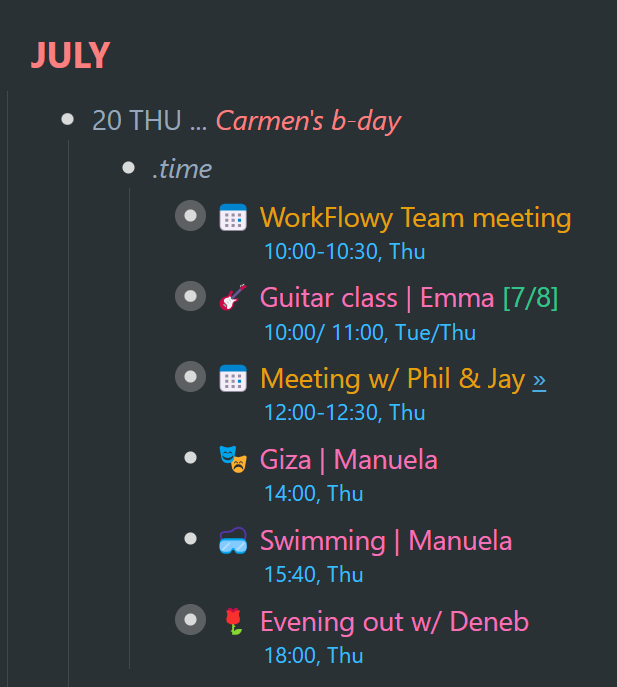
2. If events happen every weekday—as with my elder daughter's volleyball practice—I include "M–F" (Monday to Friday):
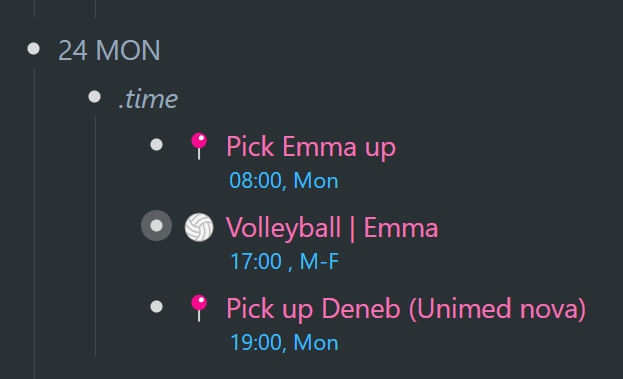
3. One of the reasons I don't use WorkFlowy's date stamps, is that they are very specific. They need to be. They have a specific date and time. If I used them with recurring tasks and events, there would be extra admin changing the dates constantly.
4. You can line up the times quite nicely if you put them into a bullet's note (as opposed to the bullet itself). If you're using an emoji, you can line the note text up with the bullet text by hitting Tab (or several spaces)… so that instead of looking like this:
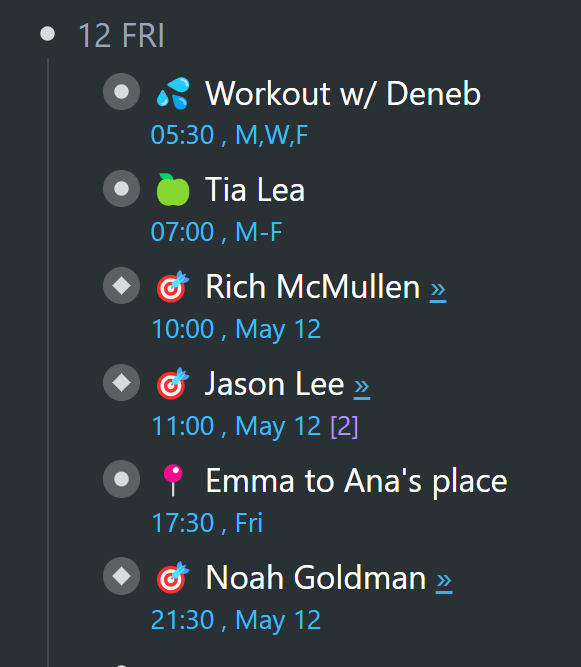
… you can give your emojis (if you use them) some breathing space:
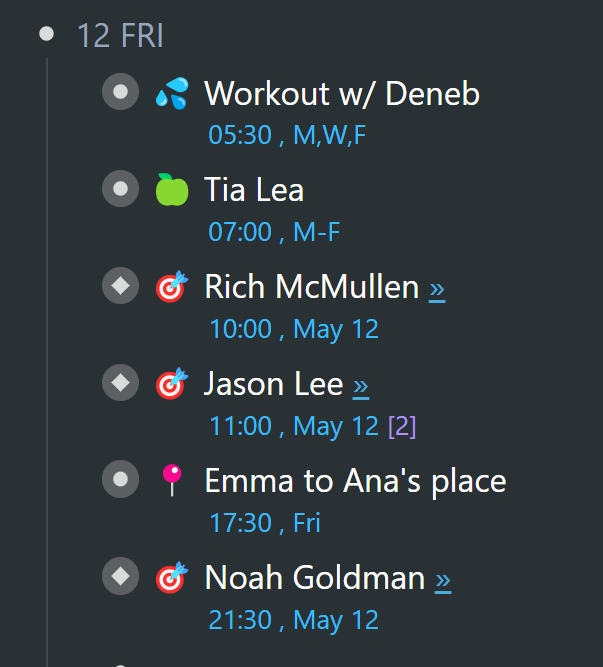
1. Try using a specific color for time-related metadata across your entire timeline – so that your brain registers that color as being related to time. A color also makes the metadata stand out. I use sky blue.
Parallel calendars
By all means, continue to use a regular calendar in tandem with your timeline for as long as you need. Many who collaborate with others need to see calendar events created by others (or vice-versa) in a dedicated calendar app. The primary reason for bringing events over to the timeline, is so that you get to see all of your life's happenings in one place. I think you will come to discover that the minimal effort involved in consolidating everything into your WorkFlowy timeline will pay off many times over – making it possible to readily juxtapose all of life's miscellanea.
A question from Adam Murphy
Several people have asked me how one might look at the WorkFlowy timeline and glean from it the same visual information as one would from a regular calendar – the main advantage of a regular calendar being that it shows recurring events in all their recurring, upcoming slots. Of course, WorkFlowy cannot automate this. So let's think this through for a bit. Here's Adam's question I received via an email:
How to get an overview of your week? I like Google Calendar for that so I can see the whole week at a glance. Looking at my WorkFlowy bullets isn't as visual.
Here's a snippet of my response:
Everything on the timeline that recurs on specific days will already be populating the week ahead. Of particular interest, fixed events. Most of the items that do not show up in the week ahead (but which will be part of it in due course) are mostly things we engage with daily (and they're already in our daily-planner time blocks). We're already intimately familiar with what we do every day… so it's mostly the time-sensitive events that occur on specific days (whether once-off or recurring) that are of special interest. Anything unique or day specific will already be plotted on the timeline in the days ahead.
One of my more recent timeline dynamics that I'm enjoying immensely, is having general categories for each day, to partition and organize the different items:
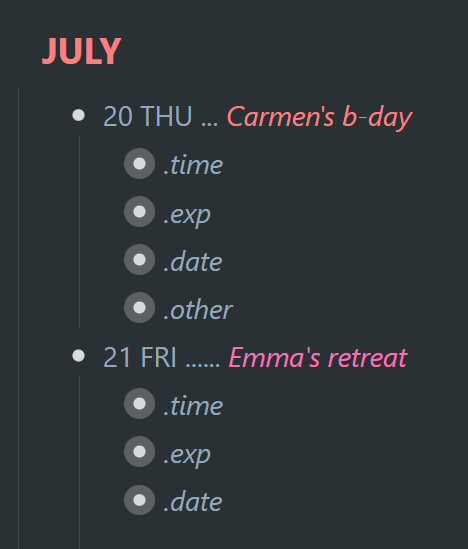
I don't keep these categories collapsed. This is just to show how I've partitioned things. We'll take a closer look at this dynamic further down the line »… but for now, the main category one would want to see in any regular calendar, would be the items I've grouped under my ".time" category. If I filter just for that category (via the search box) and expand those, this is what the upcoming week would look like for me as far as events or activities that take up specific blocks of time:
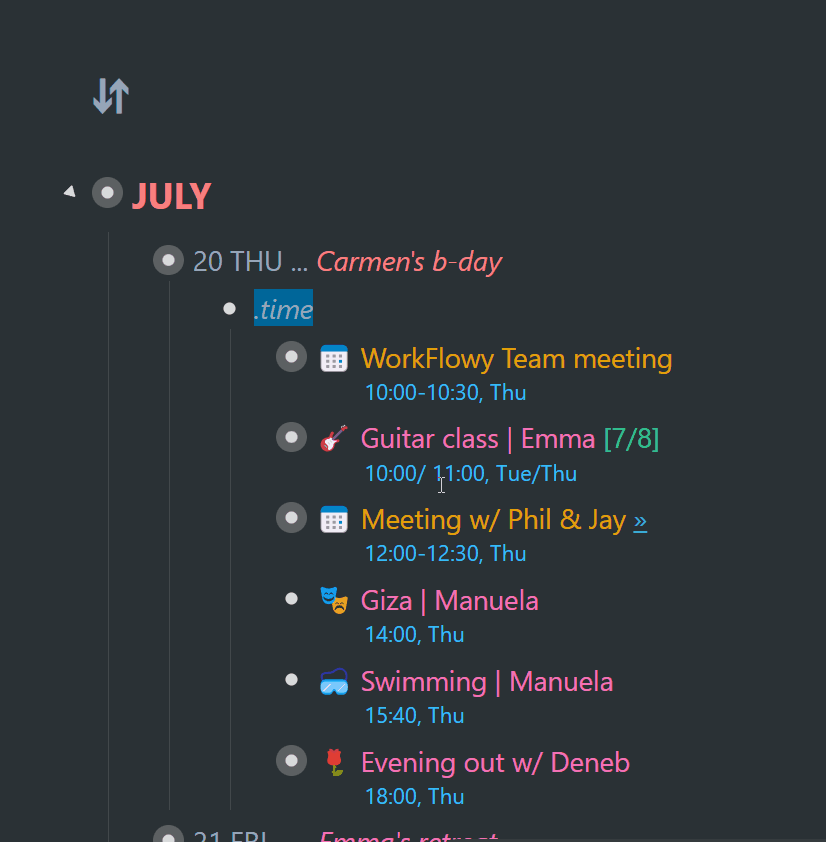
This gives me all the time-sensitive events and activities that I'd need to take into consideration when seeing how my week might shape up, or what other events I could fit in.
A range of dates
Another WorkFlowy user, Ksenia Sirotinskaia, asked about how one would show events that cover a range of dates. This is how I do it…
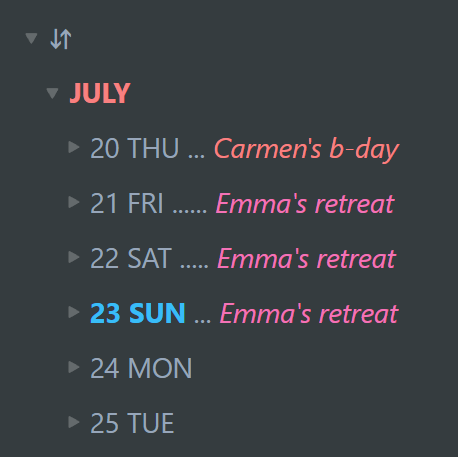
I include the multi-day event in the date title, so that it stands out quite nicely in the left bar. I always keep the dates in the left bar collapsed, so that it's more compact. You can see significant events up on the horizon, well in advance.
Now on to tasks – a mixed medley of actionable items…
Tasks →Workflowy is a minimalist note taking app that helps you organize your life. Simple enough to hold your grocery list, powerful enough to hold your entire life.