Want a more visual way to maintain your timeline?
The WorkFlowy timeline has no need for an all-purpose inbox. There is, however, a way to easily integrate whatever miscellaneous inbox ecosystem(s) you've already got going. The timeline grafts inboxes in, in an elegant way.
A place to call home
Now, if you know that your inbox had to live on your timeline somewhere (so that nothing falls through the cracks), where's the best place you can think of to put it?
According to Mark Forster's classic book, "Do it Tomorrow", as far as possible, any incoming items today will be pushed to tomorrow. This is because your list of things to do for today is a closed list… and with the exception of urgent demands, all new inbound items throughout the course of your day are going to be scheduled from tomorrow onwards.
Whatever ecosystem of inbox(es) you've got going, those inboxes can live in tomorrow's time bucket in your calendar/tickler file. It's that simple. Any veritable inbox can sit quite comfortably in tomorrow's node on your timeline. You don't need to see it until then. Actually, you process any inbox items for tomorrow at the end of today – so nothing is going to sneak up on you.
As I mentioned, I don't have a dedicated, all-purpose inbox… but some ideas are too good to pass up on, including these inbox dynamics:
Your mobile share sheet
In a coaching session, Aleem Ali, CEO of Welcoming Australia, asked the following question:
If the WorkFlowy timeline does not need an inbox, then where would one put your WorkFlowy mobile share sheet inbox on the timeline?
Well… for me, it perpetually lives in the next day up in my calendar.
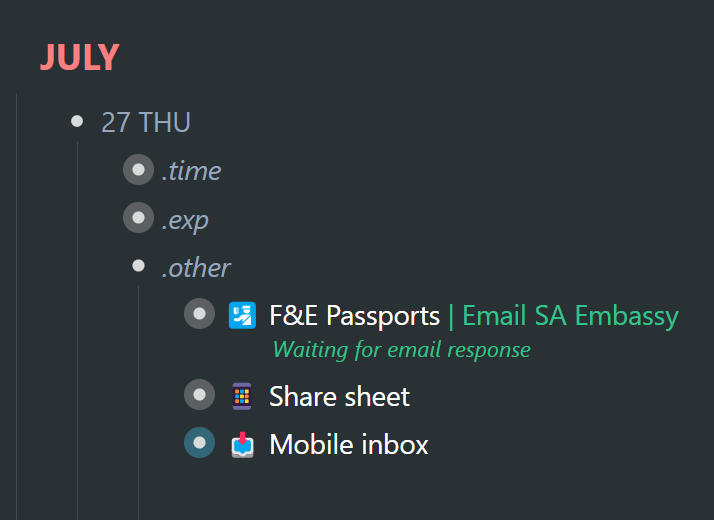
At the end of every day, when I'm scheduling for the next day, if I do have items in my share sheet inbox (which I've renamed from the automatically generated "Inbox" to "Share sheet"), I'll process those out to wherever they best fit: project, reference and idea outlines, etc. – and then I'll push the share sheet inbox to the next day in my calendar.
Your share sheet inbox will hold any web URLs, along with text that you've selected on any page at the time of sharing to WorkFlowy, nested therein:
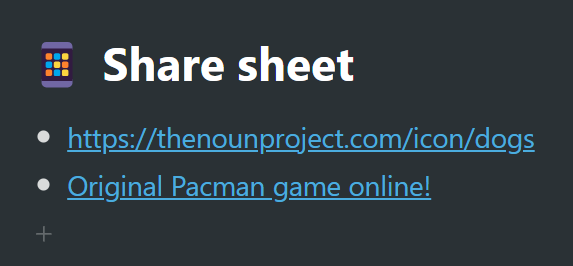
In certain project or idea outlines, you could have a dedicated web clippings or web resources outline… and you could tag that outline with some sort of unique tag (wc = web clippings). So it might look something like this:
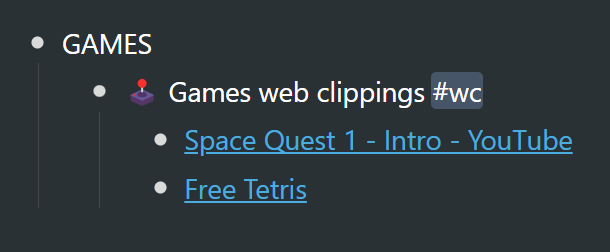
Now to move the Pacman link from my mobile share sheet inbox (or any inbox) to the "Games web clippings" outline, I would just use WorkFlowy's Move-to feature, like so:
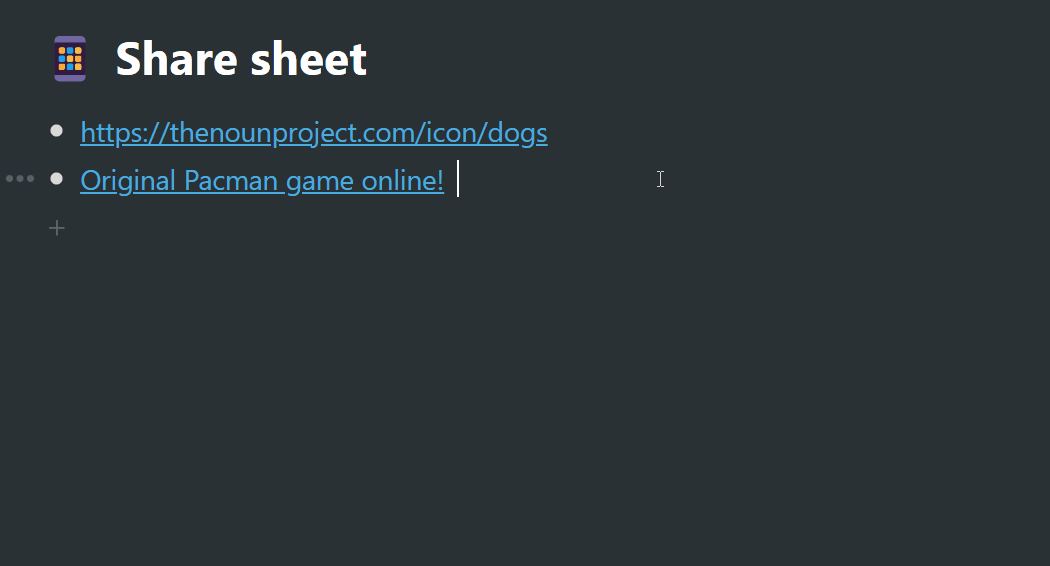
… and that Pacman link has now been pushed to the outline I selected:
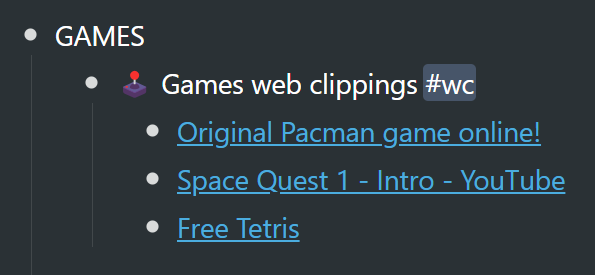
If you take a closer look at the Move-to search box, you'll see two outlines tagged with the same "wc" tag (web clippings). This is just for illustrative purposes… but you could tag as many outlines with the same tag… And when you search for that tag via the Move-to feature, you'll get a catalog of "web clippings" destinations to move your item to:
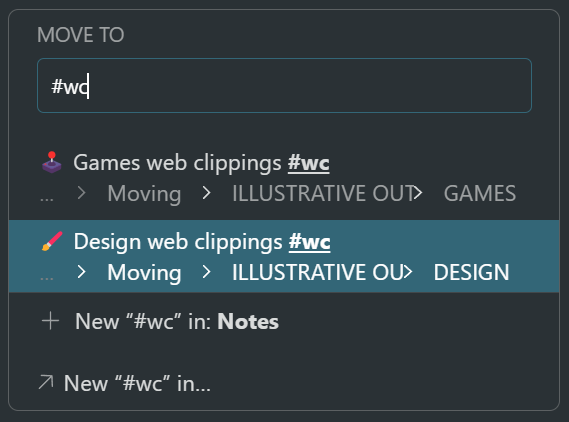
I honestly don't clip things much while on mobile—because I spend a fair amount of time working on my laptop… and I just don't fiddle around with my phone when I'm out and about—but on the rare occasion, the above is my workflow for getting web links from my share sheet inbox to their destinations.
Mobile notes
What I do do with a certain regularity, is get certain thoughts and ideas of mine into WorkFlowy on mobile when my laptop is nowhere in sight. Now, if you have a sizable WorkFlowy account, you'll understand that loading the app is not instant. And so I have a solution… a one-time setup:
1. Create a shared list and call it something like "Mobile inbox". You can see it right next to my mobile share sheet. The difference is that the Mobile inbox is shared out from WorkFlowy. You can tell by the blue halo around the bullet:
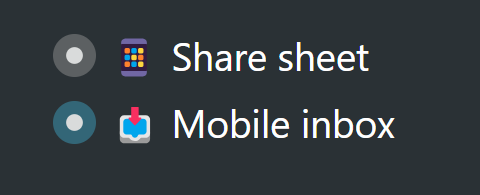
… and also in the items menu, it shows that this list is "Shared":
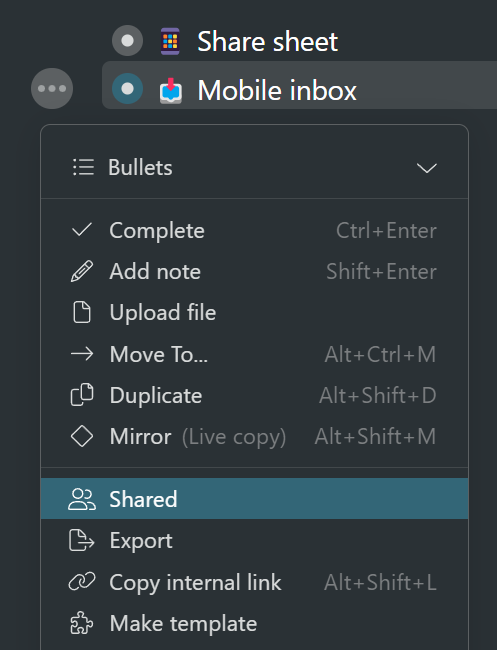
In the share dialogue, you want to activate a "secret link", and set it to "Can edit":
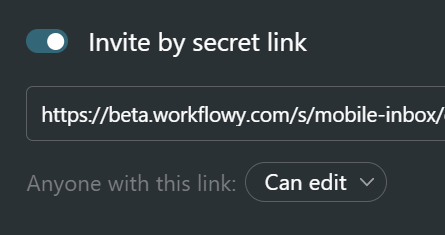
This is what the share dialog looks like on mobile:
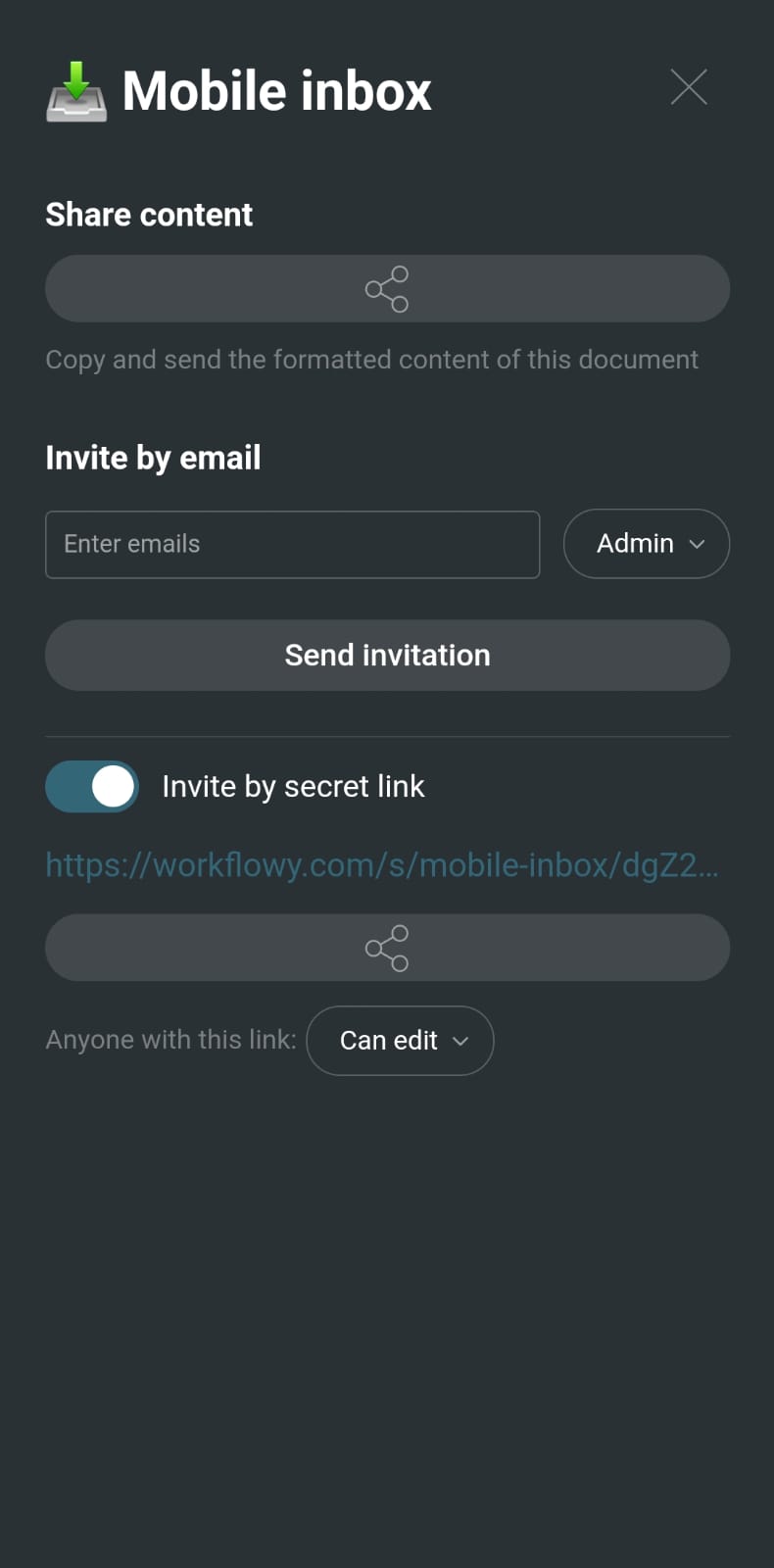
2. After copying the secret link, you can open that shared list up in your mobile browser:
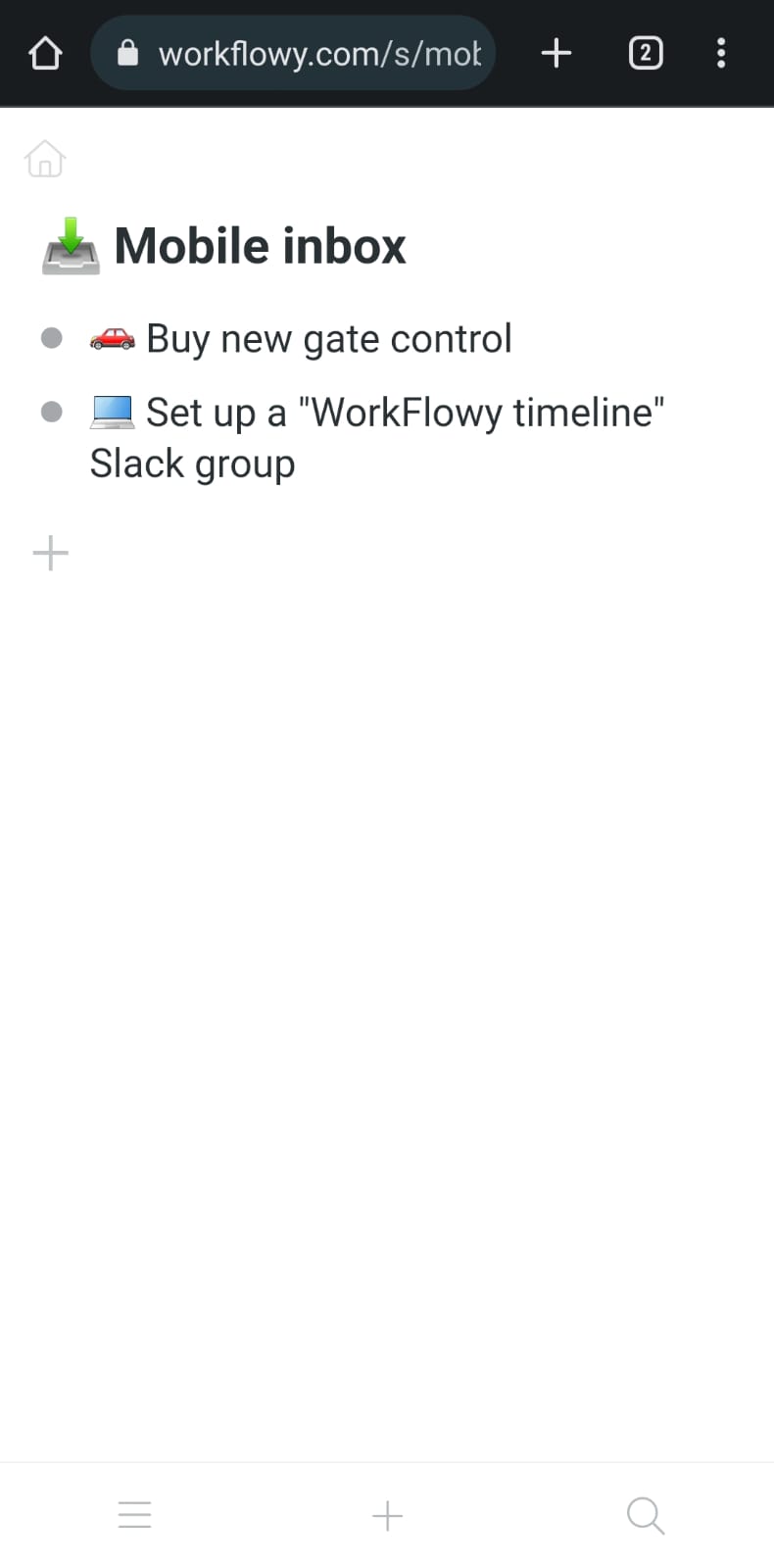
3. … and then add this page to your home screen as a shortcut:This is on Android. It should look a tad different on iOS.In the following screenshot, at the bottom off my home screen, you'll see a shortcut to the shared WorkFlowy list, which opens up in my Chrome browser.
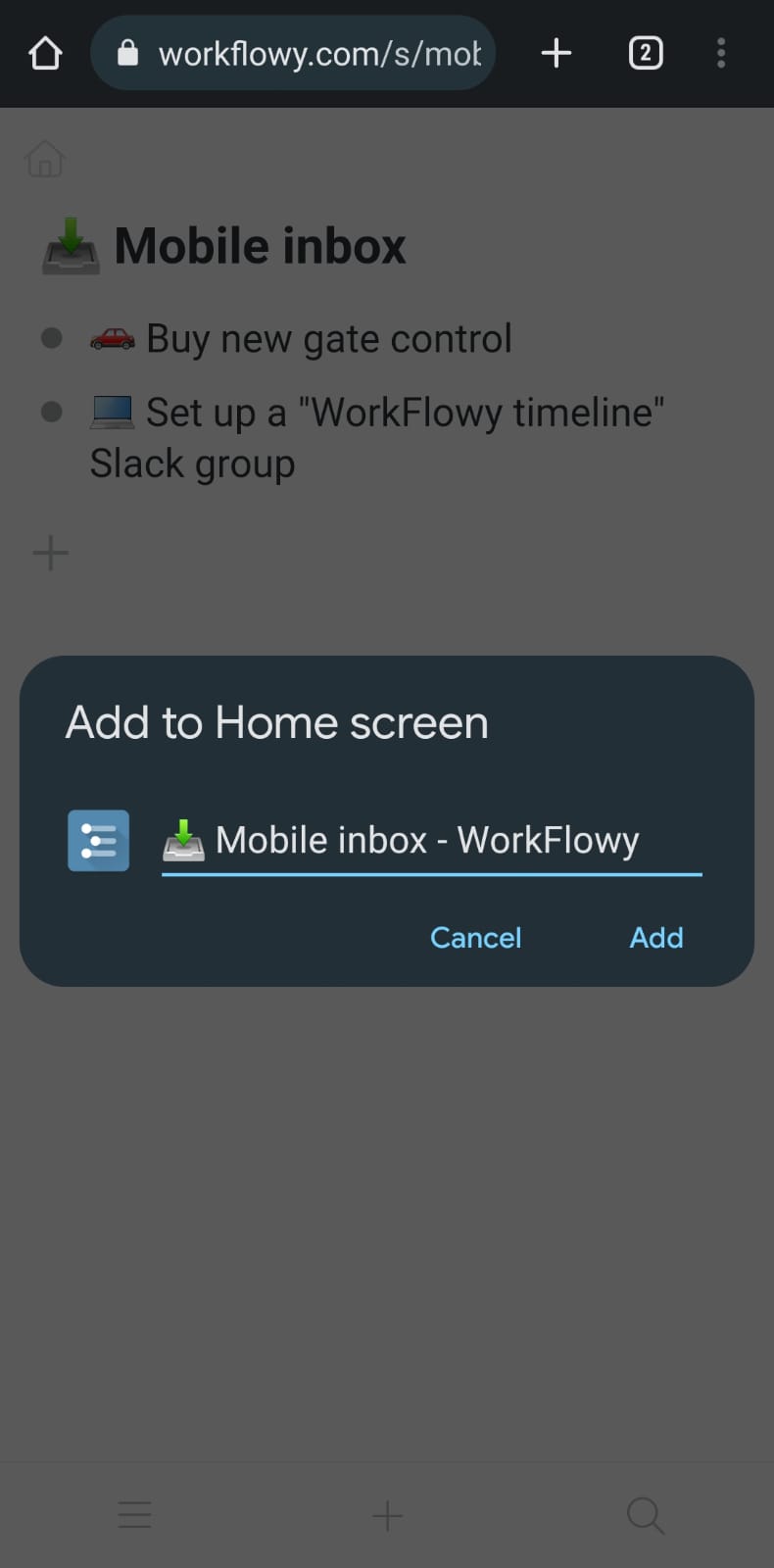
This is on Android. It should look a tad different on iOS.
In the following screenshot, at the bottom off my home screen, you'll see a shortcut to the shared WorkFlowy list, which opens up in my Chrome browser.
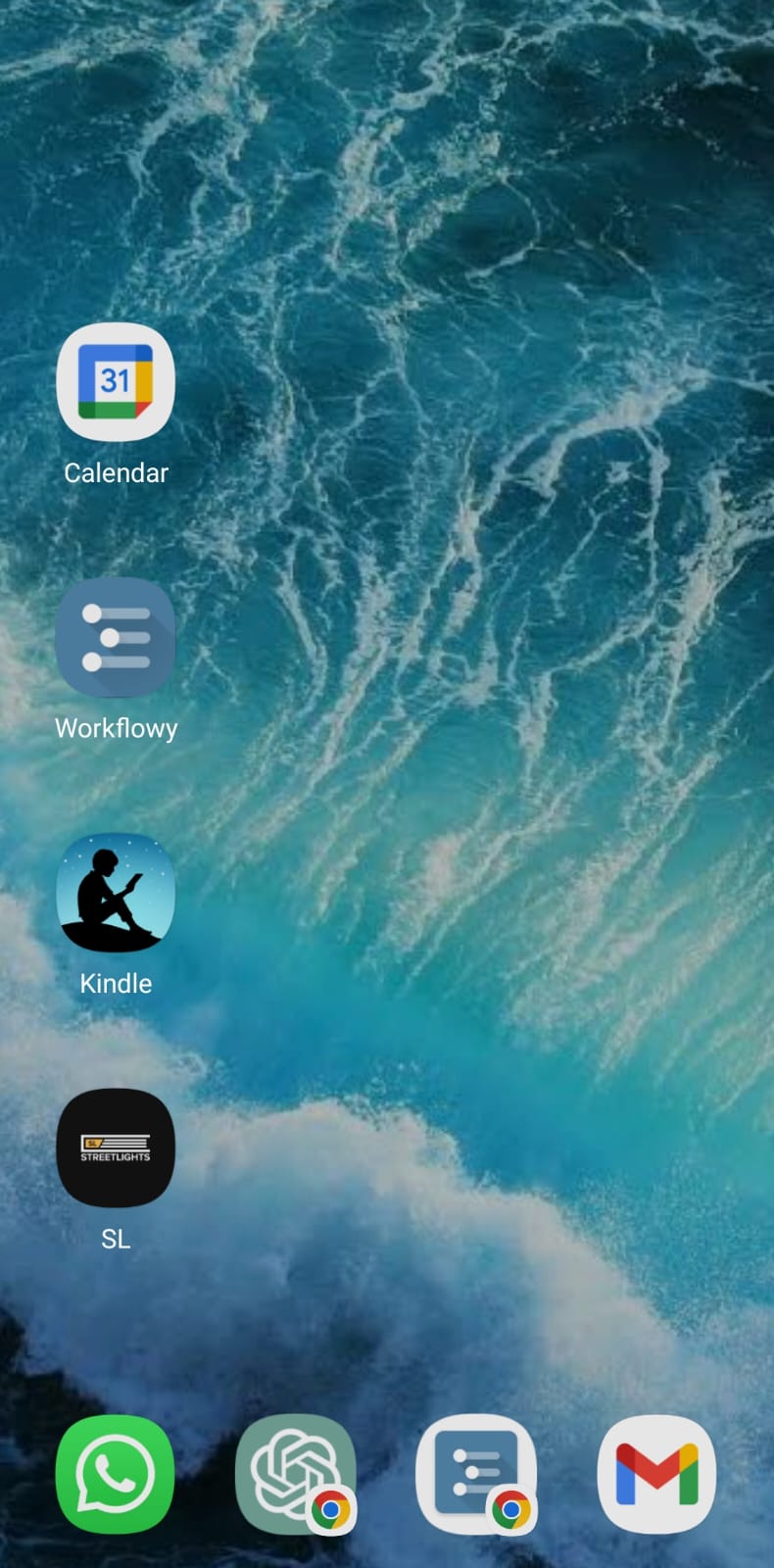
Now, when I have an idea or a thought I want to capture on the go, my go-to is to open this lightweight, shared list in my Chrome browser. It takes a second or less to load. In either the desktop or the mobile app, I can then find this mobile inbox in the very next day in my calendar:
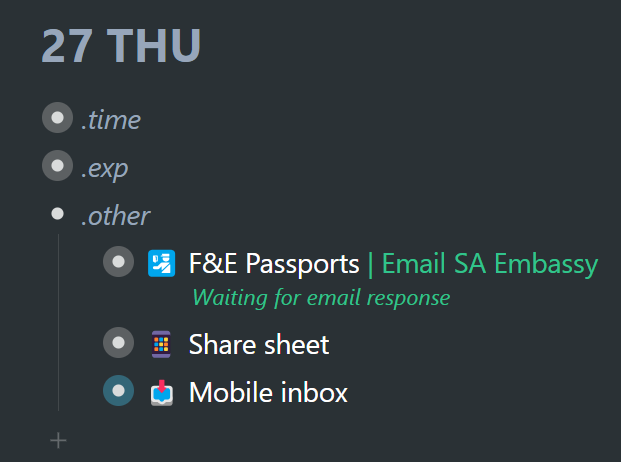
The thought occurred to me to set up a Slack group for the readers of this book and anyone else interested in my timeline system. It felt like a worthwhile idea at the time. And I will certainly give it a think. I also need to remember to buy an extra gate control:
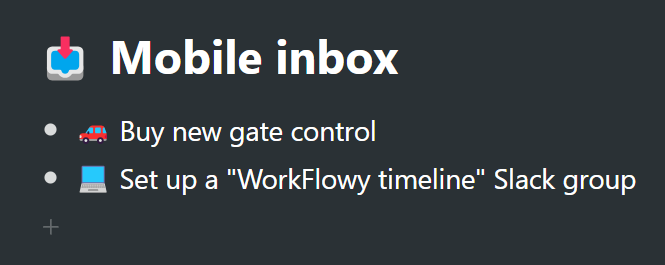
So this quick-loading, lightweight, Mobile inbox is for the capture of all the bits and pieces that occur to me when my laptop is not a stone's throw away. You'll thank me for this.
QR codes: The internet of things
Try this one on for size:
You can connect any WorkFlowy shared list URL to a QR code, print out that QR code… and then put that QR code anywhere convenient. When you scan that QR code, it takes you to a specific shared WorkFlowy list in your mobile browser.
… and then you can do interesting things like the following:
• Have a QR code on your refrigerator, which anyone in the family can scan to bring up a shared WorkFlowy list, that they can then add grocery items to. That right there is an inbox in itself. It's a list that you can access when you're at the supermarket, hunting down your groceries.
I wrote a detailed blog post about this back in 2016. The potential of this idea is still very much alive and well – and even more so relevant several years later. You'll find many great ideas in that post. The applications are literally endless.
But back to the point: a shared list, connected to a QR code, can be an inbox that you place strategically on your timeline – at the next opportune time for you to see and act upon.
References and resource material →Workflowy is a minimalist note taking app that helps you organize your life. Simple enough to hold your grocery list, powerful enough to hold your entire life.