Want a more visual way to maintain your timeline?
Some projects require the coordination of multiple time-sensitive tasks. These projects need to have a variety of tasks done on specific days or before a specific time or date. We need to keep track of these time-variable tasks so that they don't get overlooked or forgotten… and as a result fall through the cracks. That's what we're going to think through in this chapter.
Time-variable projects
Let's take a look at a couple of projects I've got going that primarily consist of time-variable items… and how the timeline handles these.
Here's the inside of my broader coaching project outline:
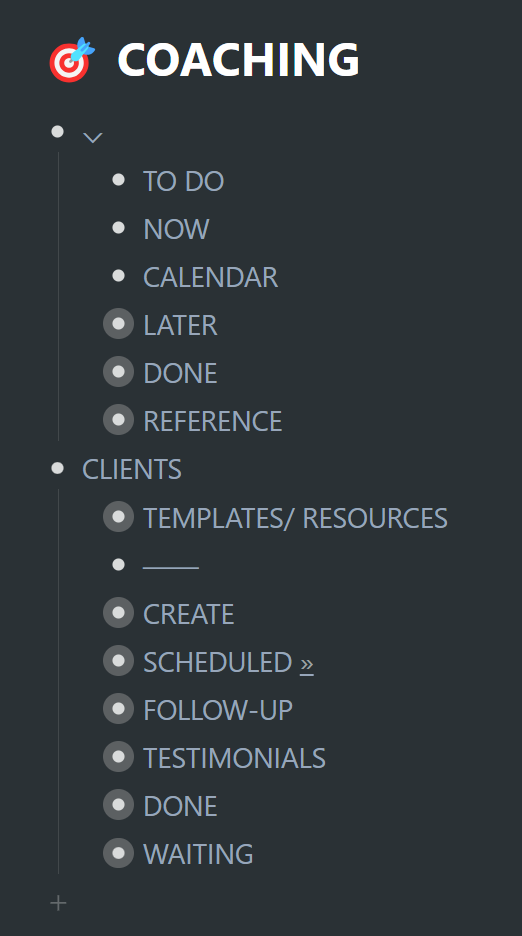
The first top-level outline with "TO DO", "NOW', "CALENDAR", "LATER", etc., once upon a time, was my workflow in setting up the infrastructure to launch the coaching sessions. Now that everything is set up, that outline is no longer needed. I just get on with the business of coaching those clients who've scheduled sessions. We're going to look at both, briefly… although I'm going to have to reconstruct some basic examples to show what the workflow would have looked like while setting up the coaching system.
To do, doing, done
I used to have a bustling Kanban workflow going within this section of my coaching outline:
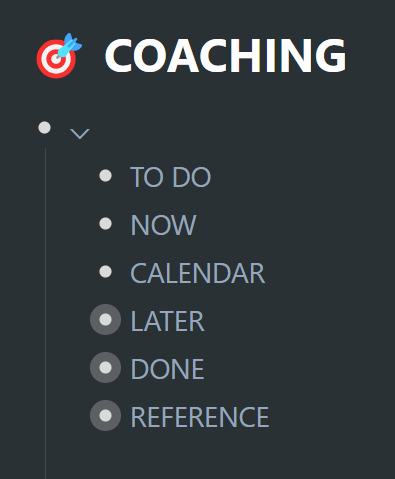
I had a backlog of tasks, many of which I could work through in a linear fashion (as outlined in the previous chapter). For the better part of 2 weeks, I set aside time each day to dedicate to setting up a coaching business. A handful of items were date specific… and some were not. Let me pull several relevant examples out of my "DONE" stage and plot them into the first 3 stages, for illustrative purposes:
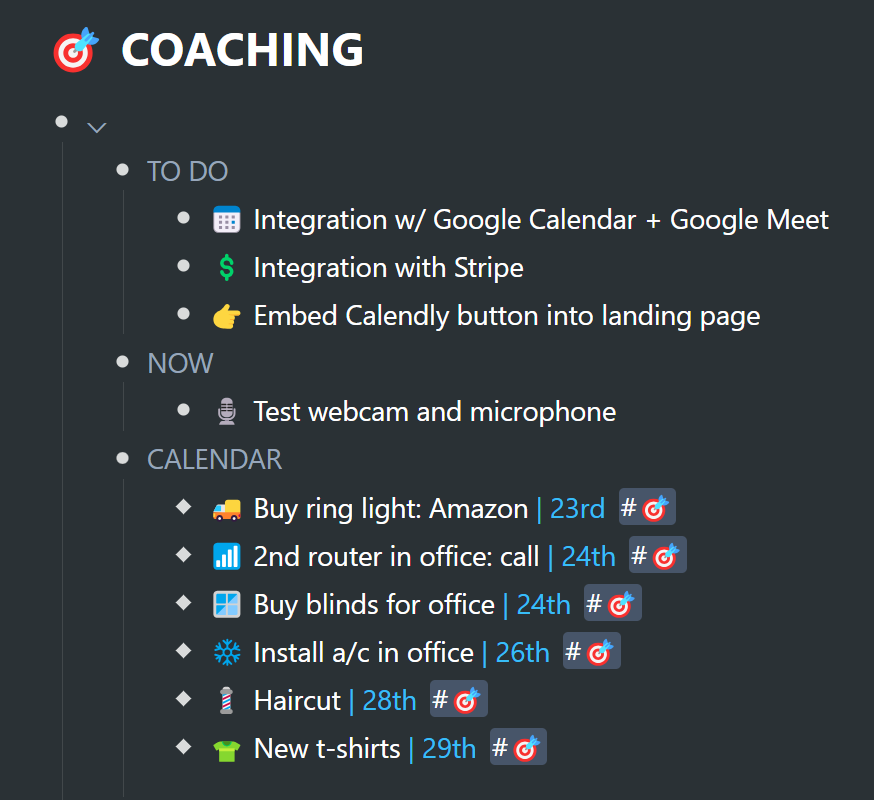
1. In the "TO DO" and "NOW" stages in the screenshot above, there are no time or date sensitive items. Of course, the idea was to work through these items as expediently as possible, given the goal of a launch date where I could then offer coaching services – but none of these examples needed a special place on my timeline – save for having the project itself on my timeline. Interestingly, at the time, this project outline lived on my timeline, because I had to set aside time daily for the items that I could work through in a linear fashion.
2. In the "CALENDAR" stage, there were all the time/ date sensitive items that needed specific coordination. You can see that these items are mirrors because they have diamonds as bullets – and they have been mirrored into my calendar at the most opportune dates – ranging from the 23rd to the 29th.
Notice that the items mirrored out of this project outline and into my timeline all have an emoji tag, which quite nicely identifies these tasks as being part of the coaching project.
Now let me filter for the mirrors in my calendar (by filtering for their tag):
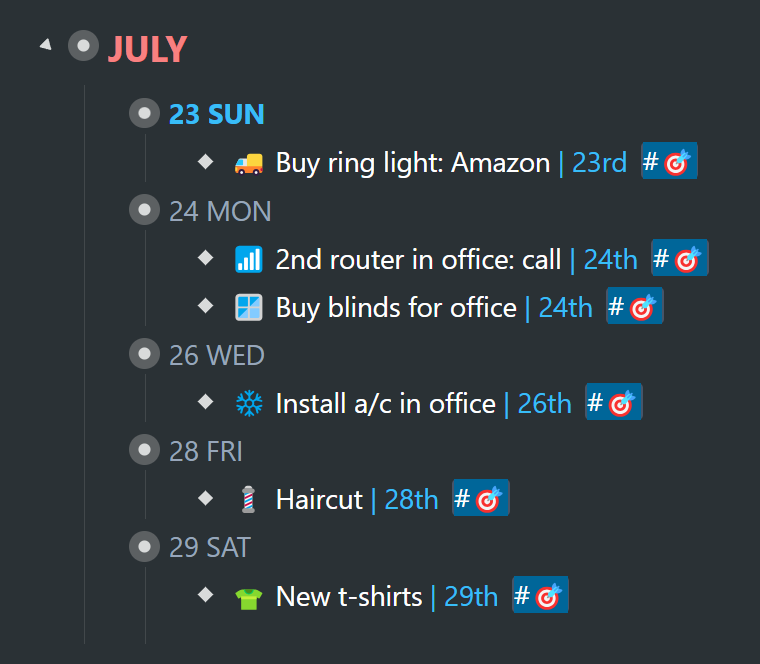
The beauty of mirroring items from a project outline into one's calendar is twofold:
1. Those time-sensitive items will now be seen and taken care of at the next opportune time.
2. In the project outline, you can then collapse the "CALENDAR" outline and rest assured that those items will be taken care of at the right time. This visually declutters the project outline and narrows the focus down to those things that can be focused on right now. There is no way for the "CALENDAR" items to get overlooked. They have their own appointed times in the calendar… and that time is not now.
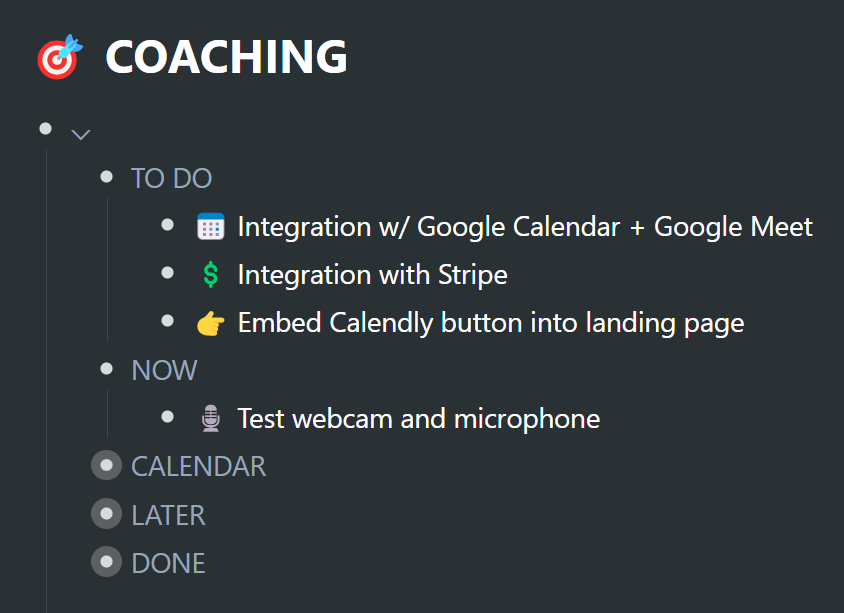
What happens to mirrored items that are complete?
1. Since the original mirror lives in the project outline, you can go ahead and delete items that are mirrored out to the timeline once they have been completed.
2. You can then go ahead and archive the original item within the project outline. This way, the completed tasks remains connected to the greater project.
I've used the above workflow for several projects past and present. It's a seamless fit for making sure that everything time sensitive gets dealt with in advance of any deadline. Not getting a haircut before my first coaching session or webinar would have been a huge oversight… especially when I hadn't visited the barbershop in several months.
Mirrored events
Lets take another look at the same coaching project. This time at a workflow for the coaching events that are generated. The coaching project outline now entirely centers around the scheduling of coaching calls.
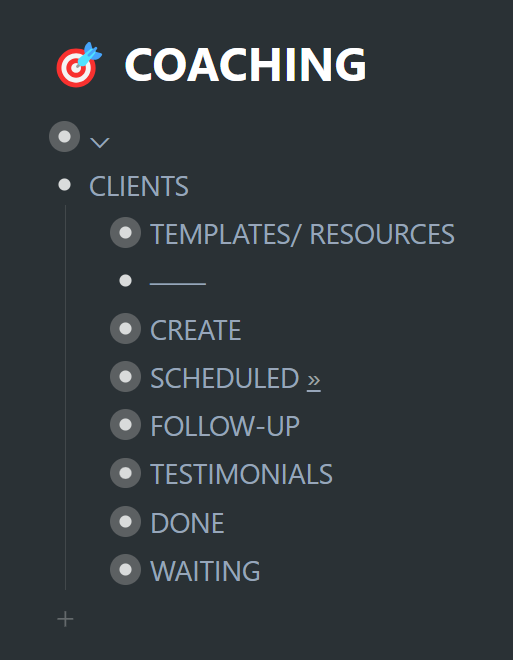
This is currently a very low-maintenance outline. It consists of:
1. Creating new events for coaching clients whenever I get an email notification
2. Mirroring those events into my timeline
3. Sending out follow-up emails requesting testimonials after the coaching session
You will have seen some of these elements already in the chapter on "events" », but just to fill in a few gaps:
In my "CREATE" section, I have a template which I duplicate and then include the client's name, date and a Google Meet or Zoom link for the coaching call. The template includes a shared list with a several prompts.
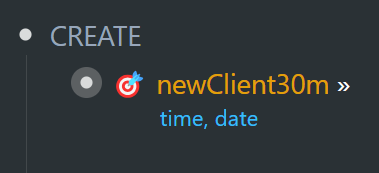
I have a "SCHEDULED" section where I organize the events into some semblance of order and then mirror out to my timeline.
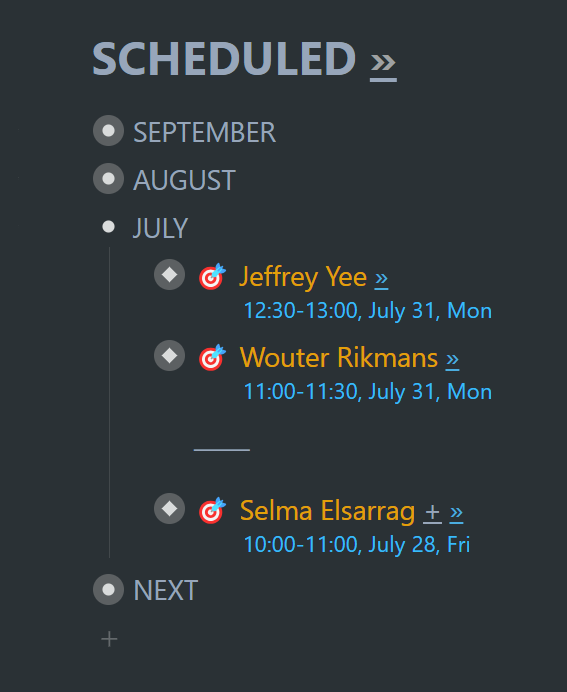
If I filter for all 🎯 emojis on my timeline, I see everything scheduled out over the upcoming months:
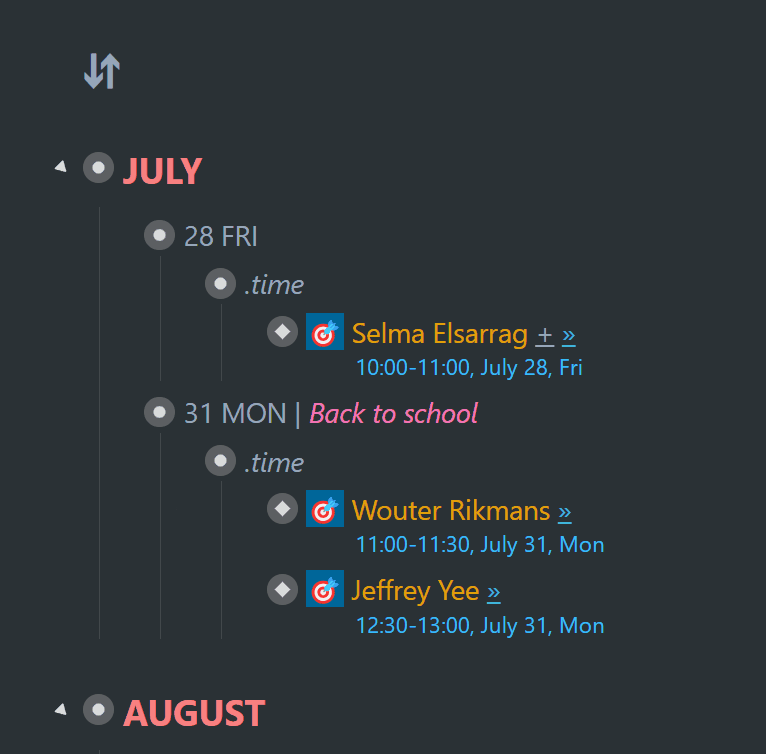
On the day of any events, they will be scheduled out in my daily-planner time blocks. Once the coaching call events have come and gone, I go ahead and delete the mirror from my daily planner (in the timeline)… and then move each event – first to the "FOLLOW-UP" stage in the project outline… and then finally archive those events in the "DONE" stage:
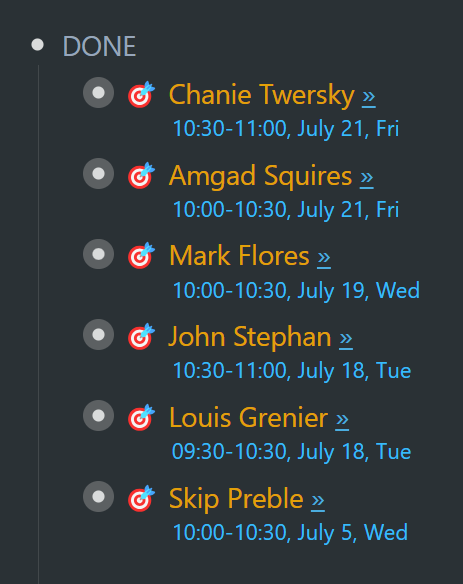
When coaching clients schedule again, I will then pull their original outlines out of the "DONE" stage and back into the workflow. Any notes created in shared outlines within those events will also continue to be available to both parties.
Visualize how (mirrored) tasks are connected to projects
A quick and easy way to see the connection between projects and their tasks (that have been mirrored out into the timeline), is to bring up a view of all their mirror locations. This can be done in two ways:
1. Access a mirror's "items menu" (3-dot icon left of any bullet) and click on "See them":
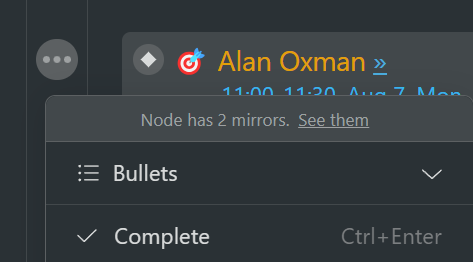
2. … or use the slash command (type "/"), and then "v" to isolate the "View mirrors" option:
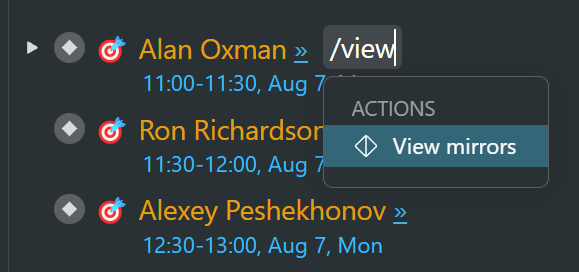
… and you'll get the following dialog, which will show the location of all associated mirrors:
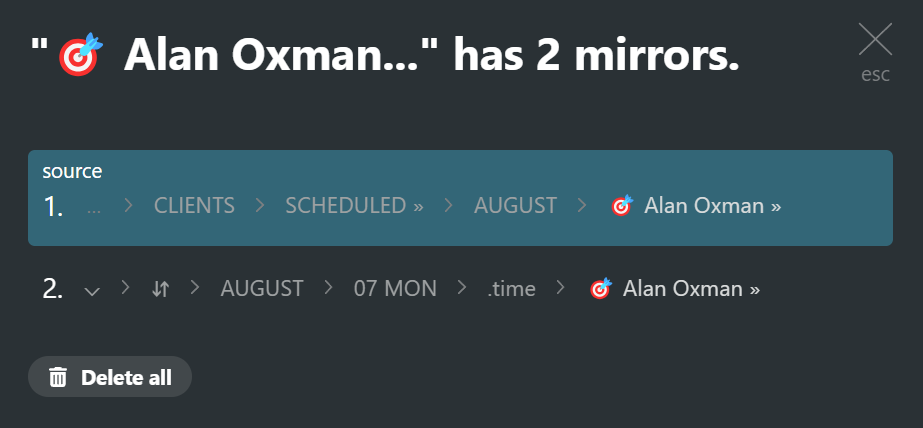
You can follow the breadcrumb upstream to see where each mirror is located.
Where does this project outline live?
As hinted at in the previous chapter, this project outline does not live on the timeline proper, but rather below the timeline in a collapsed project outline:
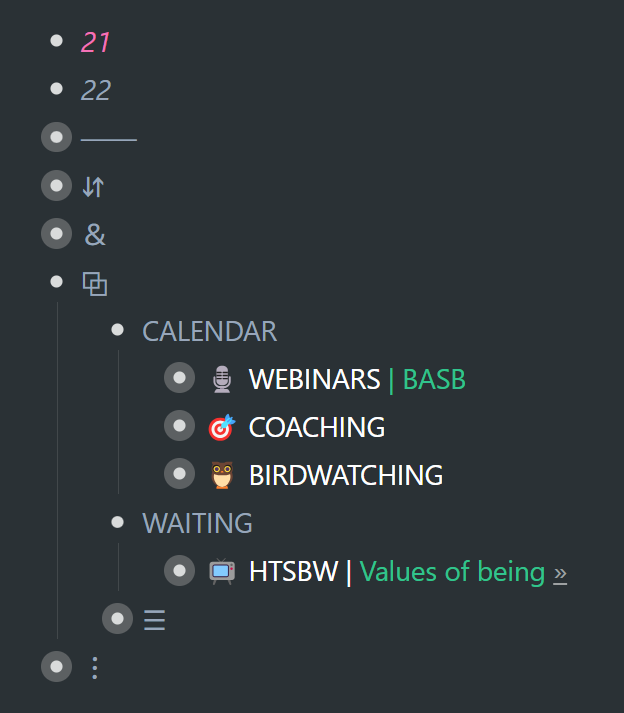
I have three projects under "CALENDAR" in this project outline, each of which are fully represented on my timeline by way of mirroring the relevant elements therein that I'd like to keep alive into the timeline. Nothing is getting overlooked here.
For projects such as these, having just a single element mirrored into your timeline will keep the whole project alive and part of your life's workflow. This would include, at the very least, a next action.
Finances →Workflowy is a minimalist note taking app that helps you organize your life. Simple enough to hold your grocery list, powerful enough to hold your entire life.