Shortcuts in Workflowy are custom text codes you assign to any bullet or saved search - like wm1 for “Weekly Meeting” or rd for “Reading List.” Once set, just type the shortcut into the Jump-To menu and go straight there. It’s the fastest way to navigate your outline, move or mirror content, and stay in flow - no scrolling, no searching, just instant access.
1. Open the Jump To menu ( Ctrl+K on Windows / Cmd+K on Mac)
2. Search for the list you want
3. Hover over the search match → click on the Add Shortcut pill
4. Type in a short, memorable text string (e.g., ch for checklist)
5. Hit Enter
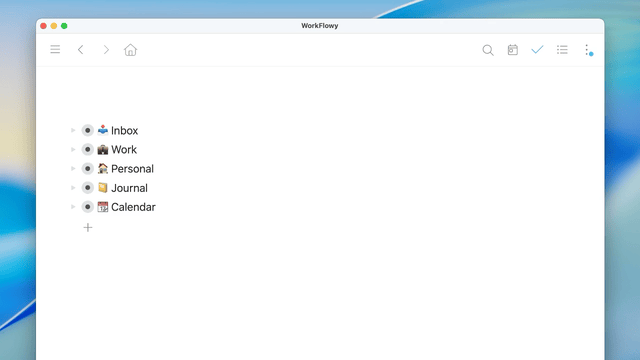
1. Place your text cursor in the list you want to add a shortcut to
2. Type /shortcut
3. Enter your shortcut text string (e.g., ch for checklist)
4. Hit Enter
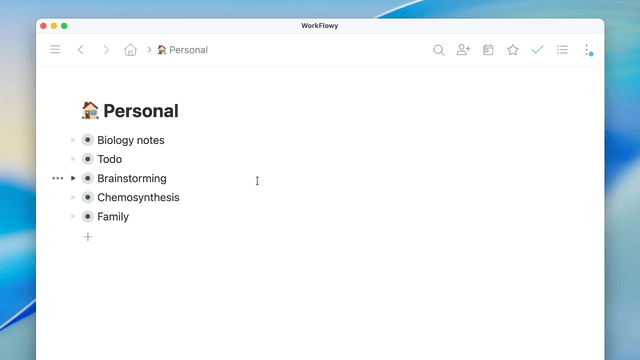
1. Search for something via the search box (e.g., filter by a tag or keyword)
2. Click on the lightning bolt icon in the search box
3. Assign a text shortcut to that search
4. Using your shortcut in the Jump To menu will instantly re‑run your saved search
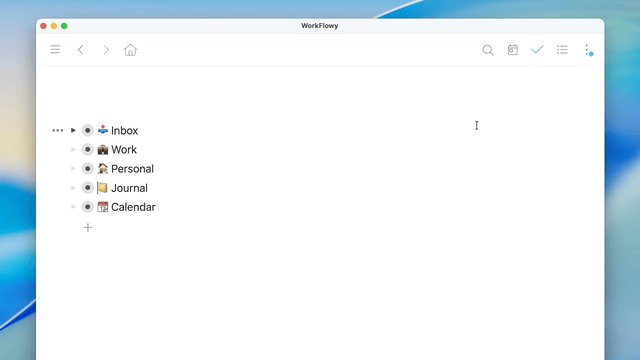
#today tasks or is:todo) to bring up live, context-aware dashboards with a single keystroke.