Text & block formats in Workflowy help you add clarity and style to your notes. You can bold key points, italicize thoughts, add headers for structure, create checklists, code blocks, quotes, and more - all without leaving the keyboard. Whether you’re drafting an outline, writing a blog post, or organizing research, formatting keeps your content clear, expressive, and easy to scan.
Most text format options are available from the 'text format widget' that appears when you select any piece of text.
All text formats have keyboard shortcuts - you can see these by hovering over the format option in the text format widget.
1. Select some text to format
2. Choose the text format option you want from the text format widget that pops up
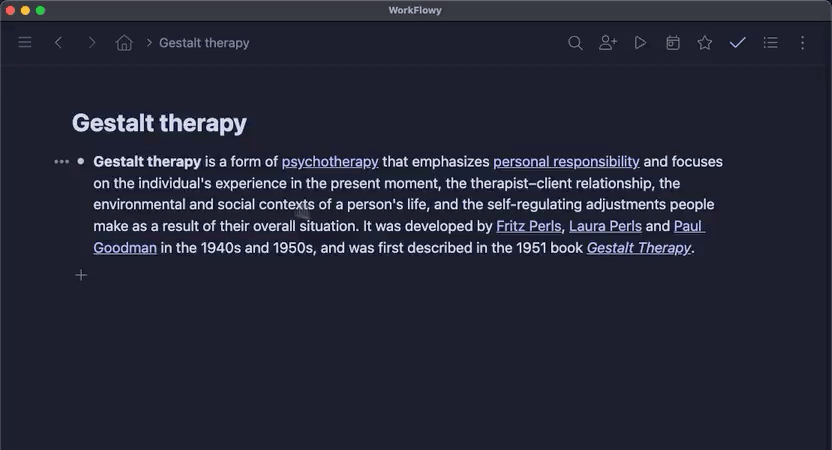
Some block-level formats are available from the text format widget and others are available as slash commands. Some can also be created by typing their markdown marker (for example quote blocks by typing '>' then a space)
1. Find some text to format
2. Use the text format widget, slash command, or markdown marker to apply your desired format

Inline text formats can be applied to any words within a line of text.
All of theses are available in text format widget.
Block-level formats affect the structure or presentation of a chunk of text, rather than individual words.
Available in the text format widget.
Available as slash commands.
Available from the 'Turn into ...' dropdown.
Available by typing their markdown marker plus a space.
is:h1, is:quote, or is:code-block to instantly filter and review all titles, references, or code snippets across your account.