Workflowy AI is a set of features that let you use artificial intelligence to search, question, process, and transform your notes in useful and surprising ways.
Use AI Quick Actions for one-click help, or dive deeper with AI Nodes for longer conversations and brainstorming. It’s like having an intelligent writing partner built into your workflow, ready whenever you need it.
Use Workflowy AI to chat with your notes. Ask questions, make connections, rediscover ideas, and much more. Workflowy AI can also reference your notes and show you where a specific piece of information comes from.
In your conversations, you can chat about:
You can chat with all your notes from anywhere in Workflowy, you don’t need to be zoomed out. To make sure Workflowy AI knows that you want to do this, give it explicit directions like: “Search my notes for…”
“Use my notes to…”
“In my notes…”
“Look up my past notes on…”
1. Click the Workflowy AI button on the bottom right
2. Type your question or request
3. Press enter

You can ask Workflowy AI to focus on the notes currently on your screen as context for your conversation. This is great when you have many similar notes in your account and want to focus only on a subset of those notes.
Note: You can still ask Workflowy AI to check all your notes if you want to bring in more context into the conversation, but by default it’ll only focus on the content currently on your screen.
1. Click the Workflowy AI button on the bottom right
2. Click the ‘Use this page only’ button in the chatbox
3. Type your question or request
4. Press enter
You can also use the slash command ‘/chat’ on any item to chat about that specific note and its contents.

It’s good practice to start a new chat for each new topic you want to chat about. This makes it easier for you to find chats in the past chats view, and it also helps Workflowy AI give you the most accurate replies - especially as your conversations get longer and longer.
1. Click the Workflowy AI button on the bottom right
2. Click the new chat icon (notepad with pencil)

Each conversation you have is available if you want to continue it at a later time, or for reference. You can also delete any previous conversation completely.
1. Click the Workflowy AI button on the bottom right
2. Click the history icon at the top of the chat window (clock icon)
3. Click a chat to view it and continue the conversation
4. Or click the trash icon to delete it completely

AI Nodes in Workflowy are special nodes (bullets) that let you use AI directly inside your outline. Instead of switching between Workflowy and another tool, you can open an AI Node, type a prompt (like “summarize this section” or “rewrite this as an email”), and get the result right there in your Workflowy document.
AI nodes use whatever content is nearby as the context for you questions or instructions.
1. Type '/ai node' and hit enter
2. Type your question or instructions and hit the 'Generate' button or Shift+Enter
3. Click 'Accept' to keep the AI response, 'Reject' to delete it, or click the 'Regenerate' button to have the AI try again
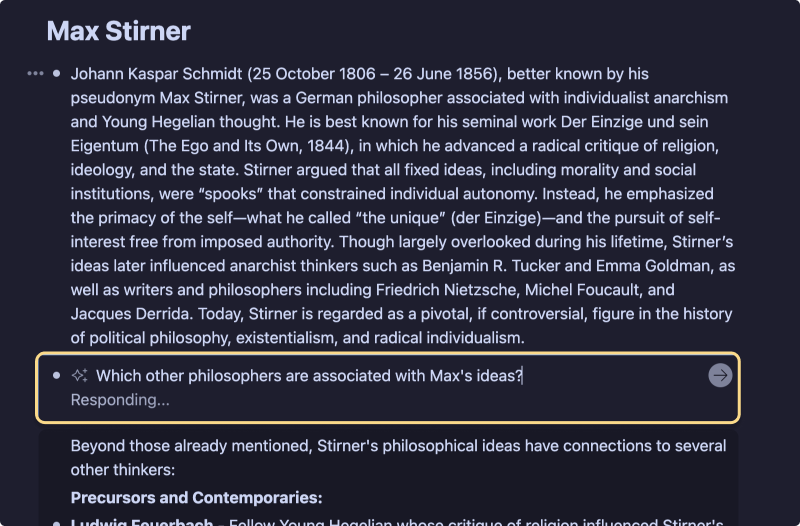
AI Quick Actions are inline shortcuts that you can run directly on any bullet (node) without creating a special AI Node. They’re designed for speed and convenience. You can think of them as premade prompts for common AI actions.
1. Place your cursor on the node that contains the content you want to perform the action on
2. Type '/ai' to see all the quick actions available
3. Pick one

Workflowy AI is powered by multiple 3rd-party technologies, please read our terms to learn more.