Long requested by the very organised Workflowy user, you can now easily turn any item into a Numbered list! Great for er, putting things in order.
Find it in the Item menu, Slash Command (/number), or by pressing Ctrl + Alt + 0 on PC (Cmd + Opt + 0 on Mac).

We've added two new themes to bring some seasonal warmth; Matcha and Chocolate.
Available to all Workflowy users in the Settings > Theme dropdown.
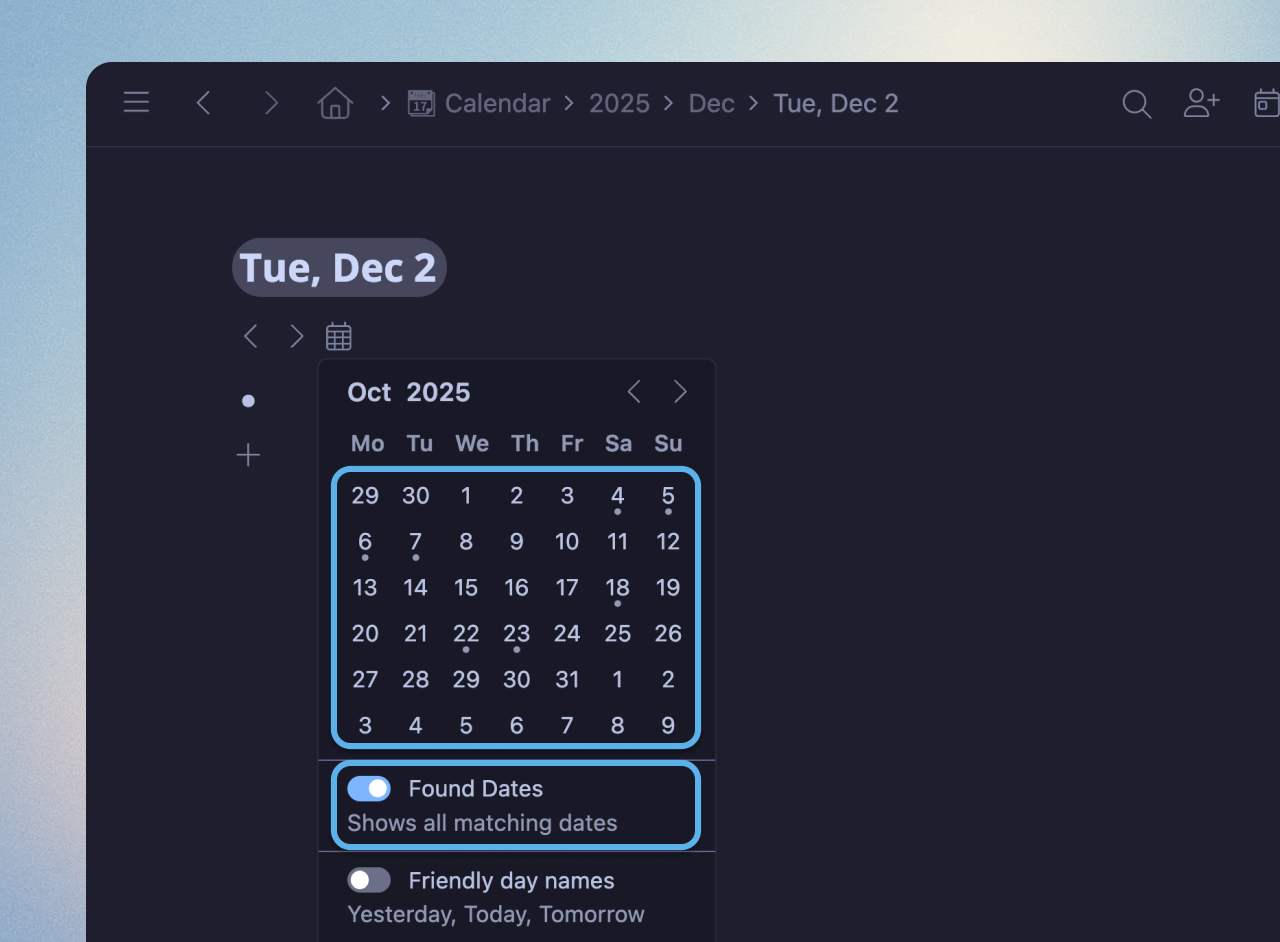
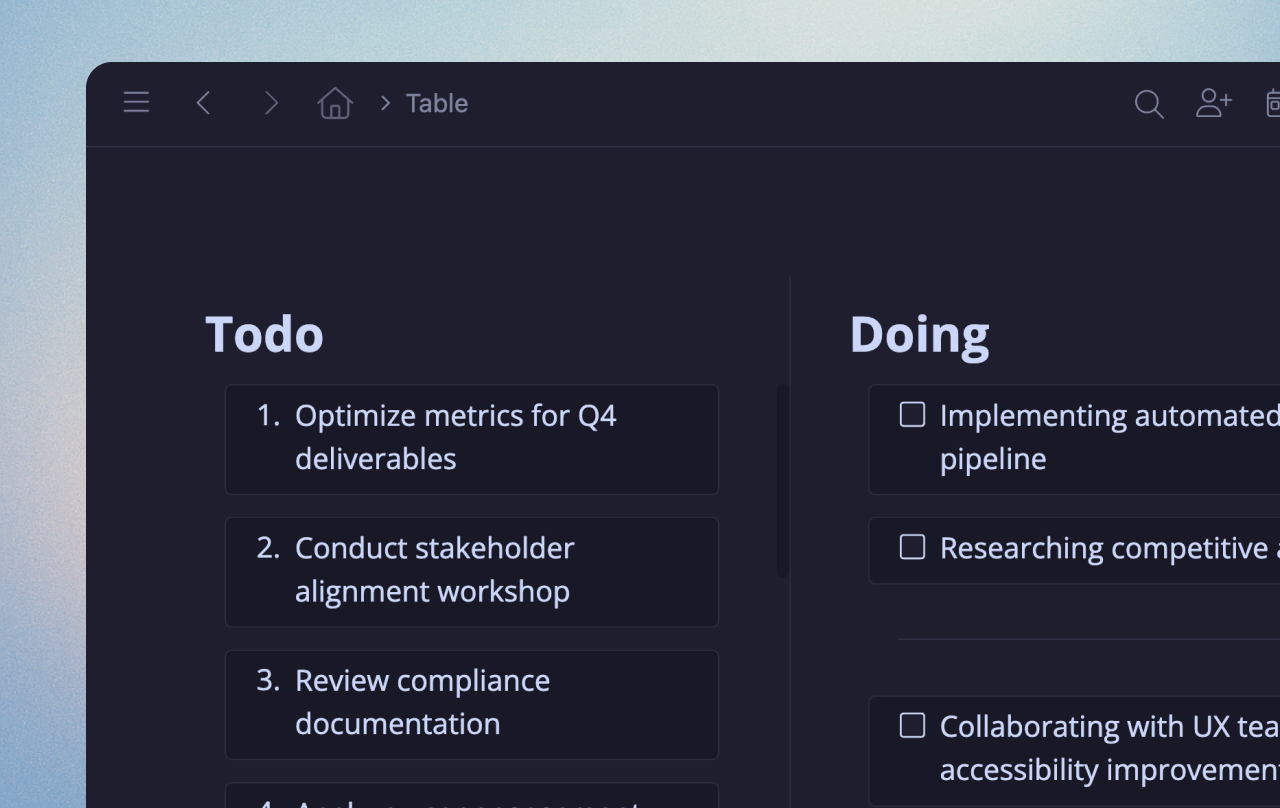
We polished the look and feel of Boards. This includes fixing the sub-column padding issue that made the text inside cards look vertically off-center, making sure numbered lists display properly, and correcting arrow positioning on mobile.
External tools can now better integrate, as we've added support for parsing markdown dates and content formatting.
/Move to) now use natural dates again.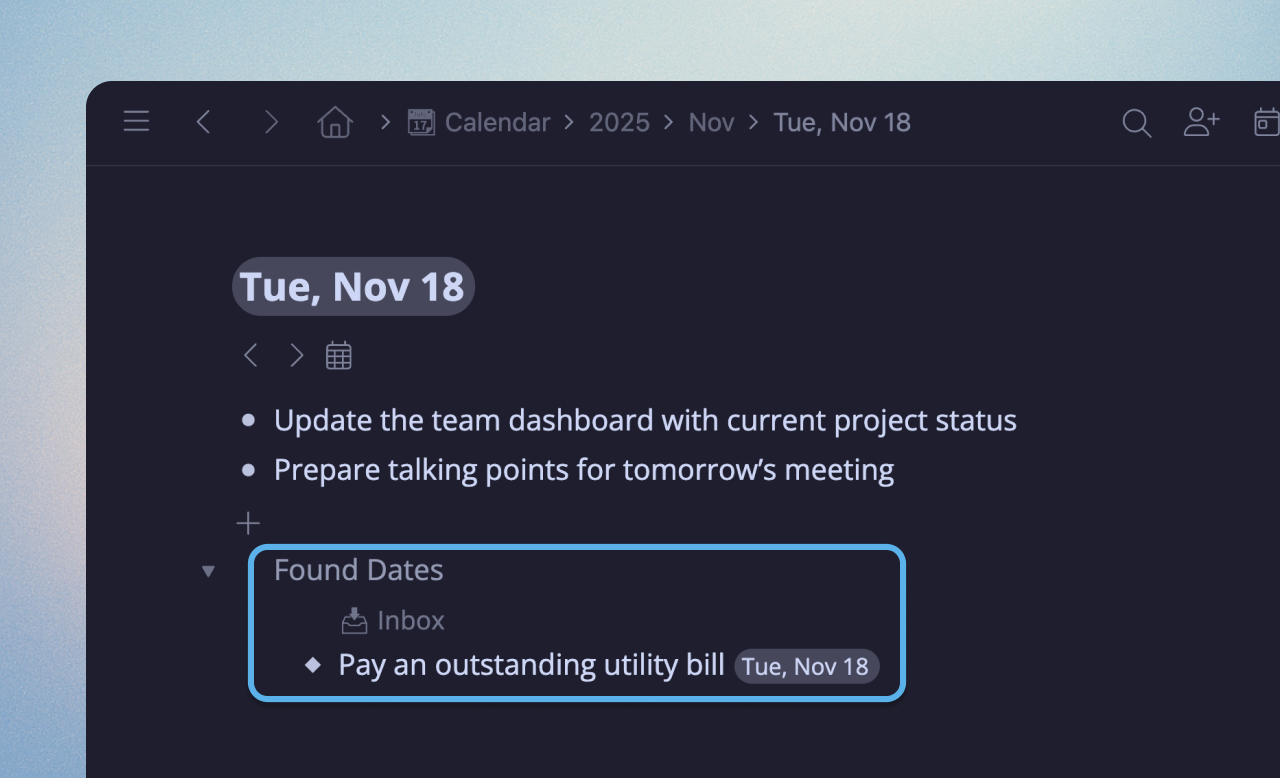
Your Calendar now shows matching Found Dates from anywhere in your account, making it even better for daily planning and note-taking.
Drag any Found Date to your Calendar day to move it there.
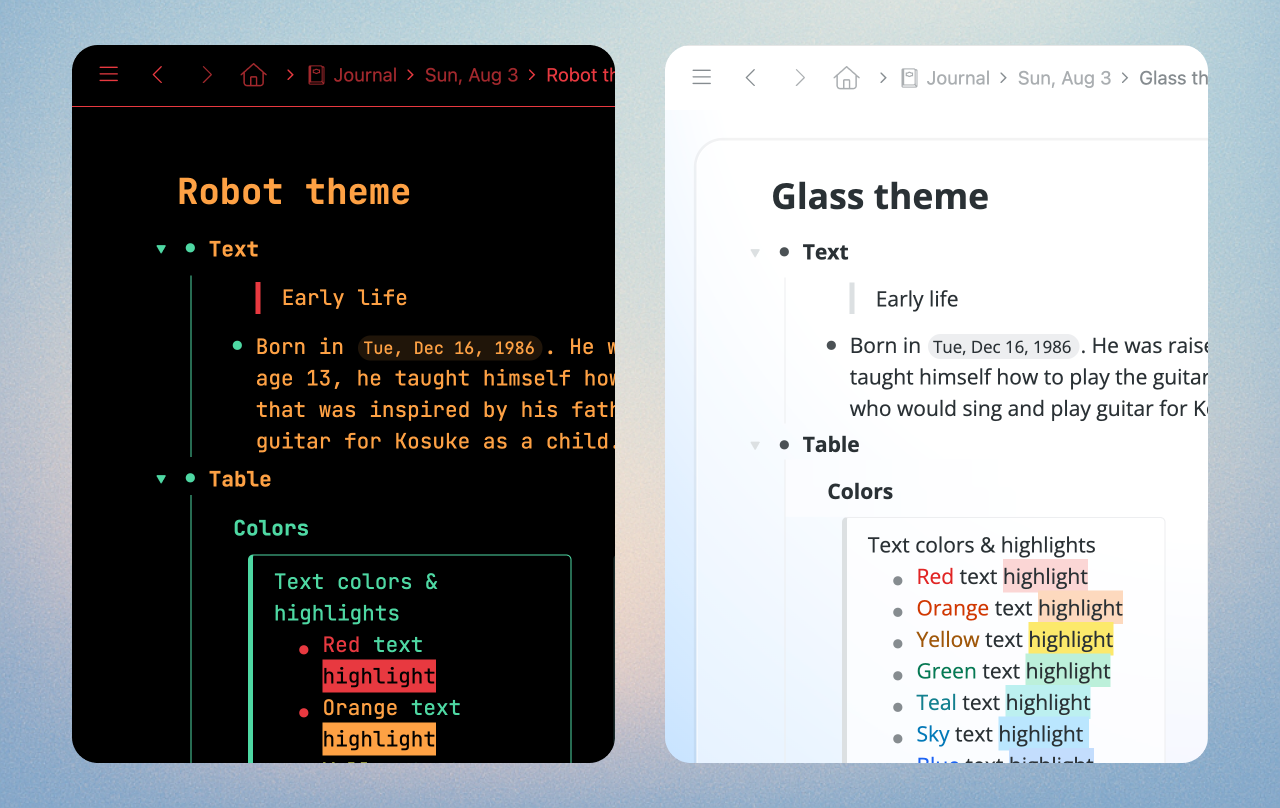
Two fresh new themes to help you make Workflowy your own: Robot and Glass.
Mirrors just got a little bit more reliable and useful:
Projects > Write draft -today will match nodes containing both 'Write draft' and '-today'.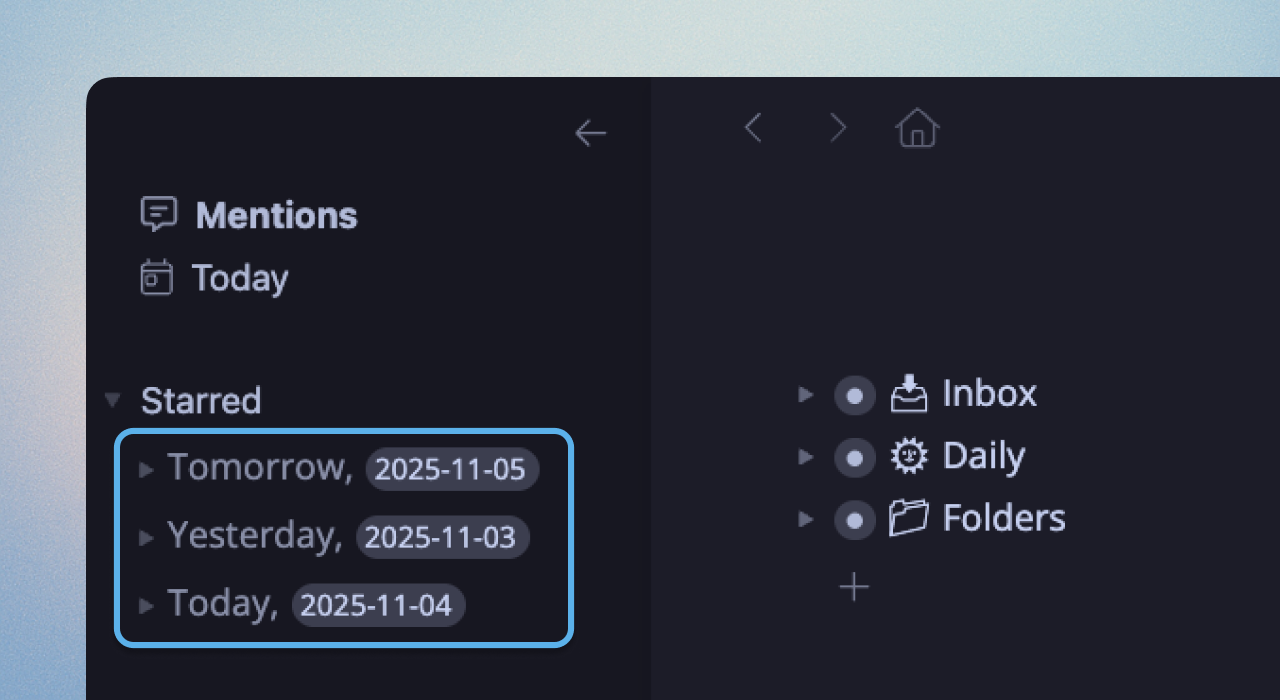
We've made several improvements to Calendar / Today. If you haven't tried it yet, it's a way to organize your tasks, notes, and journal. Here's what we've fixed and improved:
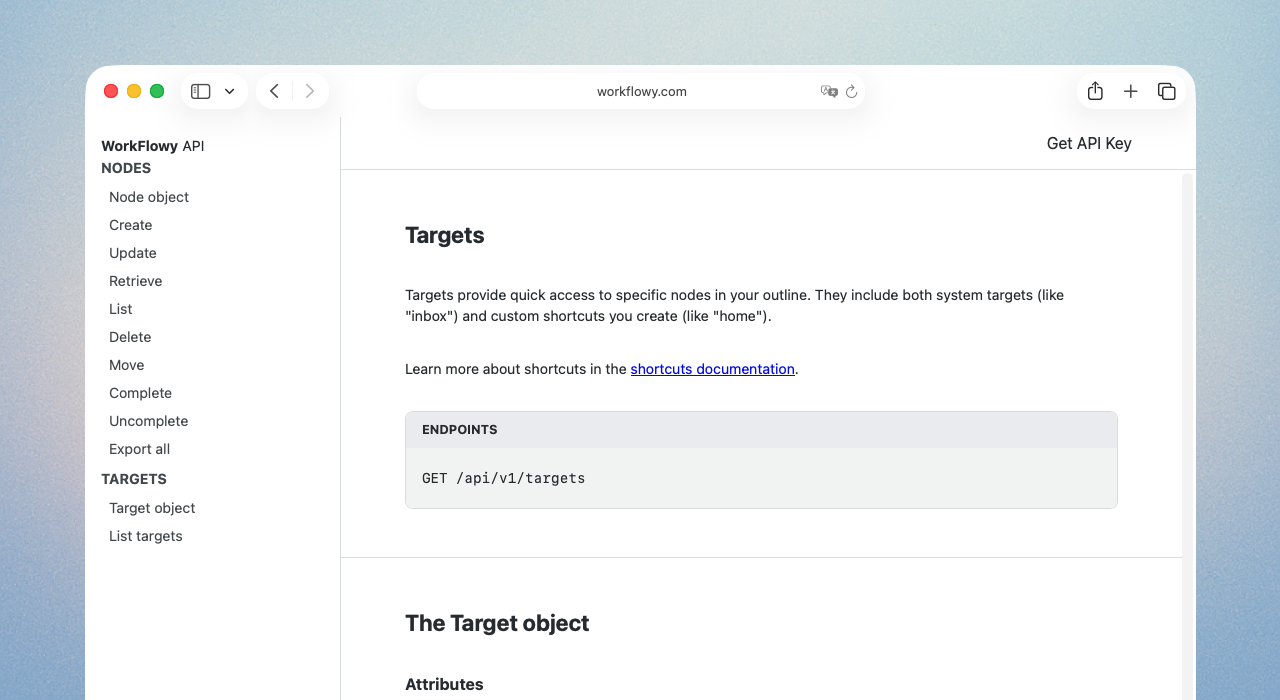
Type /Move to Date (or /Date) when you need to plan, reshuffle, or punt things into the future (or drag them back from it). It’s also in the multi-select menu, because let’s be honest, it’s never just one thing.
Import your Kindle Highlights and Notes directly into Workflowy to keep them safe and organized. No more worrying about your My Clippings.txt mysteriously disappearing (I'm looking at you, Paperwhite).
Get started here: https://workflowy.com/integrations/kindle/
Six new fonts to make Workflowy feel more like home: ET Book, IBM Plex Mono, Inter, JetBrains Mono, Lexend, and Open Sans.
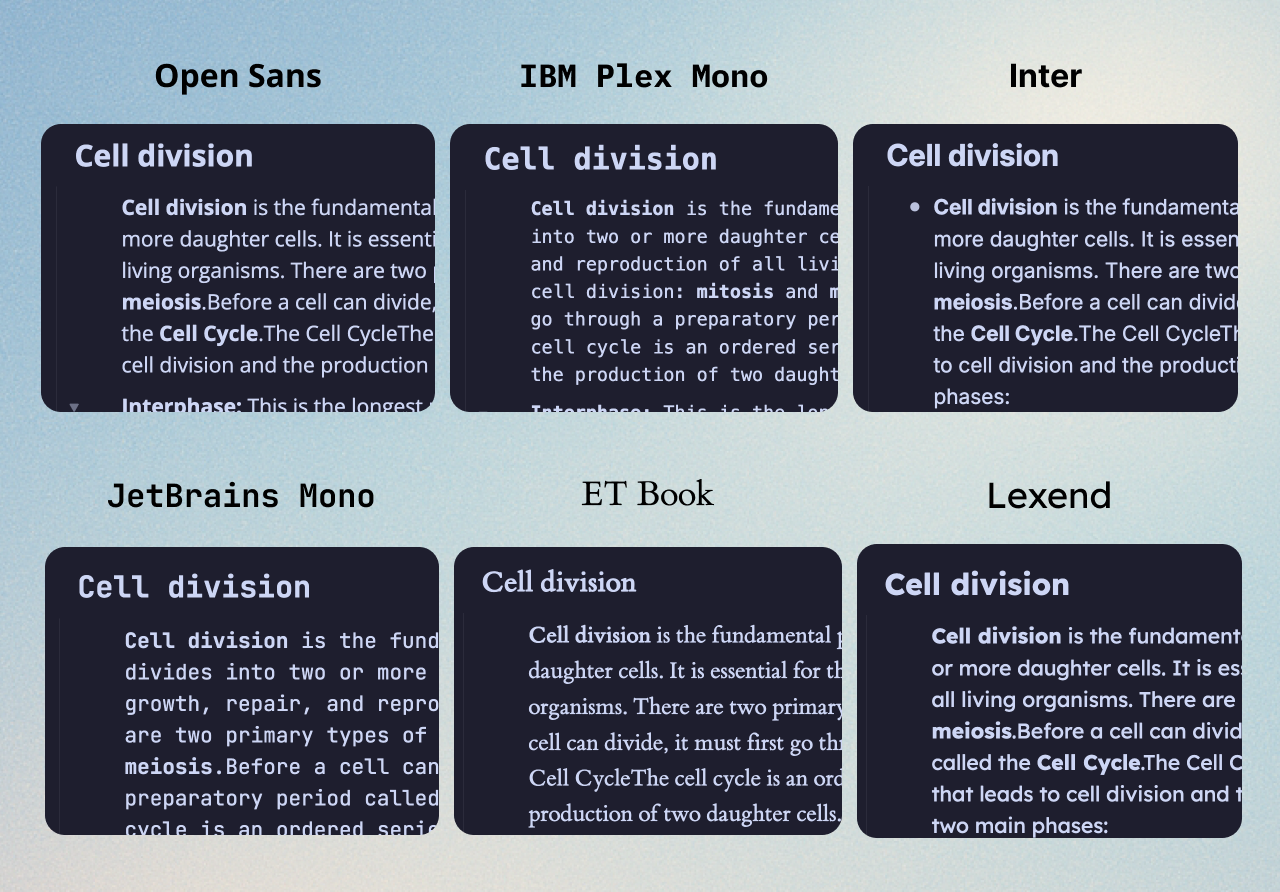
New Moon theme: Soft, warm colors that are gentle on your eyes during those long work sessions. Hmmm. Smooth!
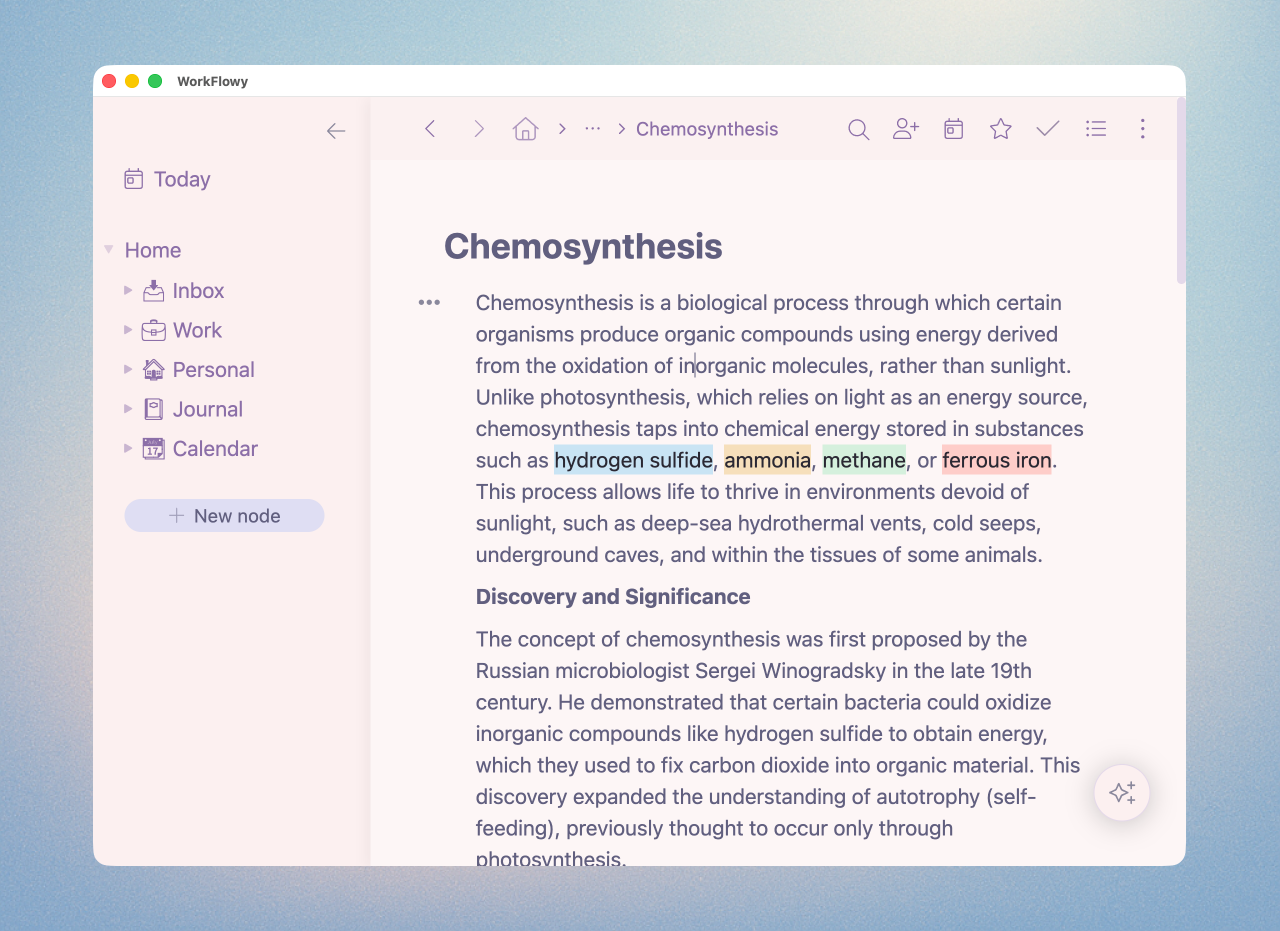
Free for all users, available in the Settings.
The Time Bureau, the Ministry of Time, the Time Police, the Temporal Enforcement Division, the Time Agency, and Time Patrol have all unanimously given WorkFlowy the green lights to build our very own time machine.
Whether you’re into journaling, if you keep a tickler file in WorkFlowy… or simply prefer to create, categorize and reference notes according to date, we now have a dedicated space where you can create new dates on demand, and offload your thoughts, plans, reminders — and everything else you’d like to throw at WorkFlowy.
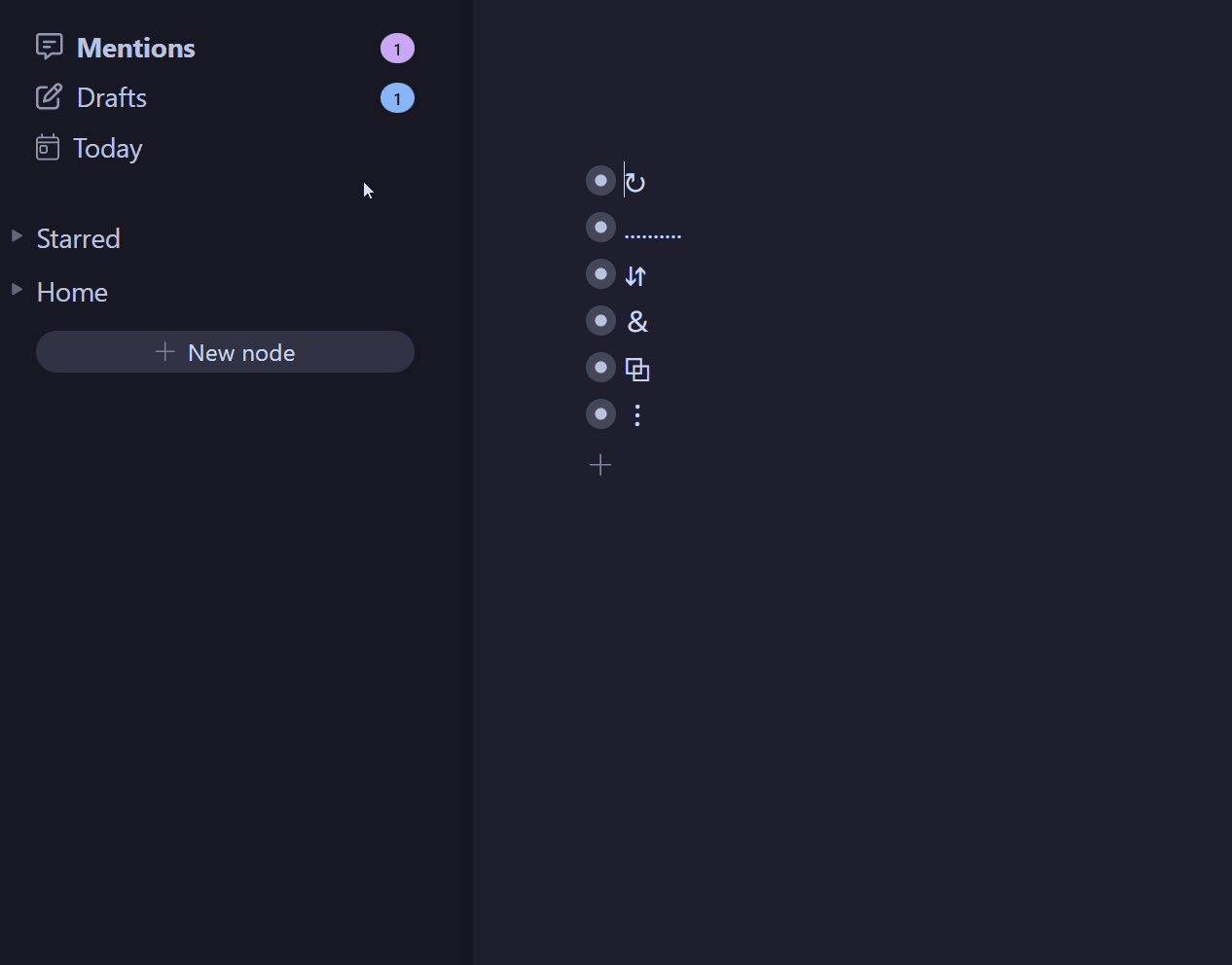
Today in the header or sidebar, or use Alt+T(Windows)/ Ctrl+T (Mac). On mobile, tap Today in the navigation bar. This creates a Calendar hierarchy of Year → Month → Day nodes.Calendar Layout, and choose any combination of Year, Month or Week for your desired hierarchy. You can also select Friendly day names to visually clue you in when you’re looking at yesterday, today or tomorrow’s nodes.!! to add one) under the Calendar node. Then, open Calendar Layout from the Calendar Picker, and press Update to reorganize.Calendar migration
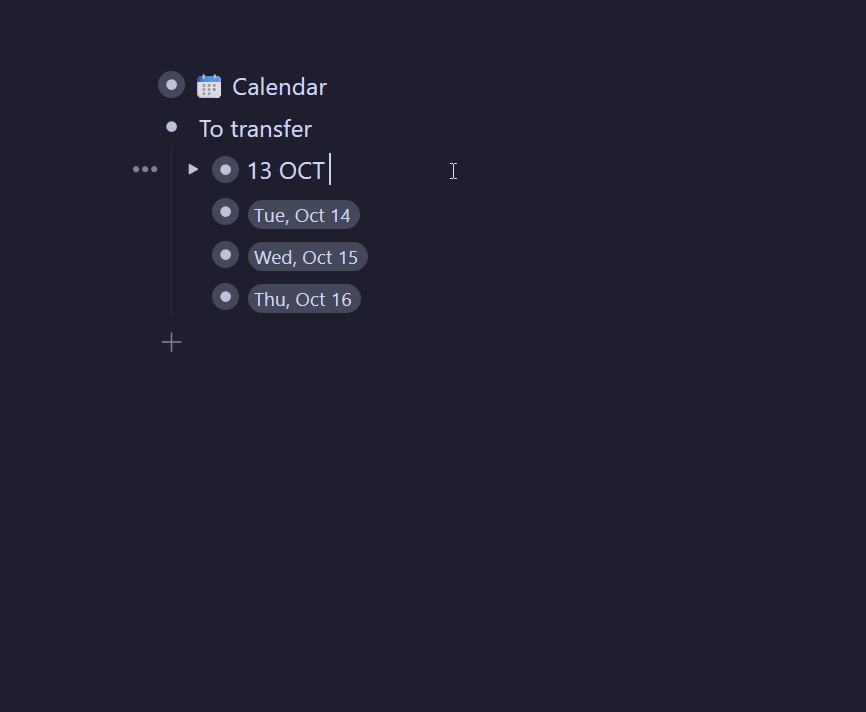
Finally, you can move any node to the current day with the /Move to Today and Mirror to Today commands (or their multi‑select menu options).
Export to the mobile multi-select bar/MoveTo commandCtrl/Cmd+Click on dates with a custom format and find all related dates.Catppuccin Theme
We’ve added the Catppuccin theme to Workflowy! You don't have to think of cats as being particularly cozy or even appreciate a cappuccino buzz... but there's something about this pastel-on-dark backdrop that feels comfortable and easy on the eyes from the get-go.
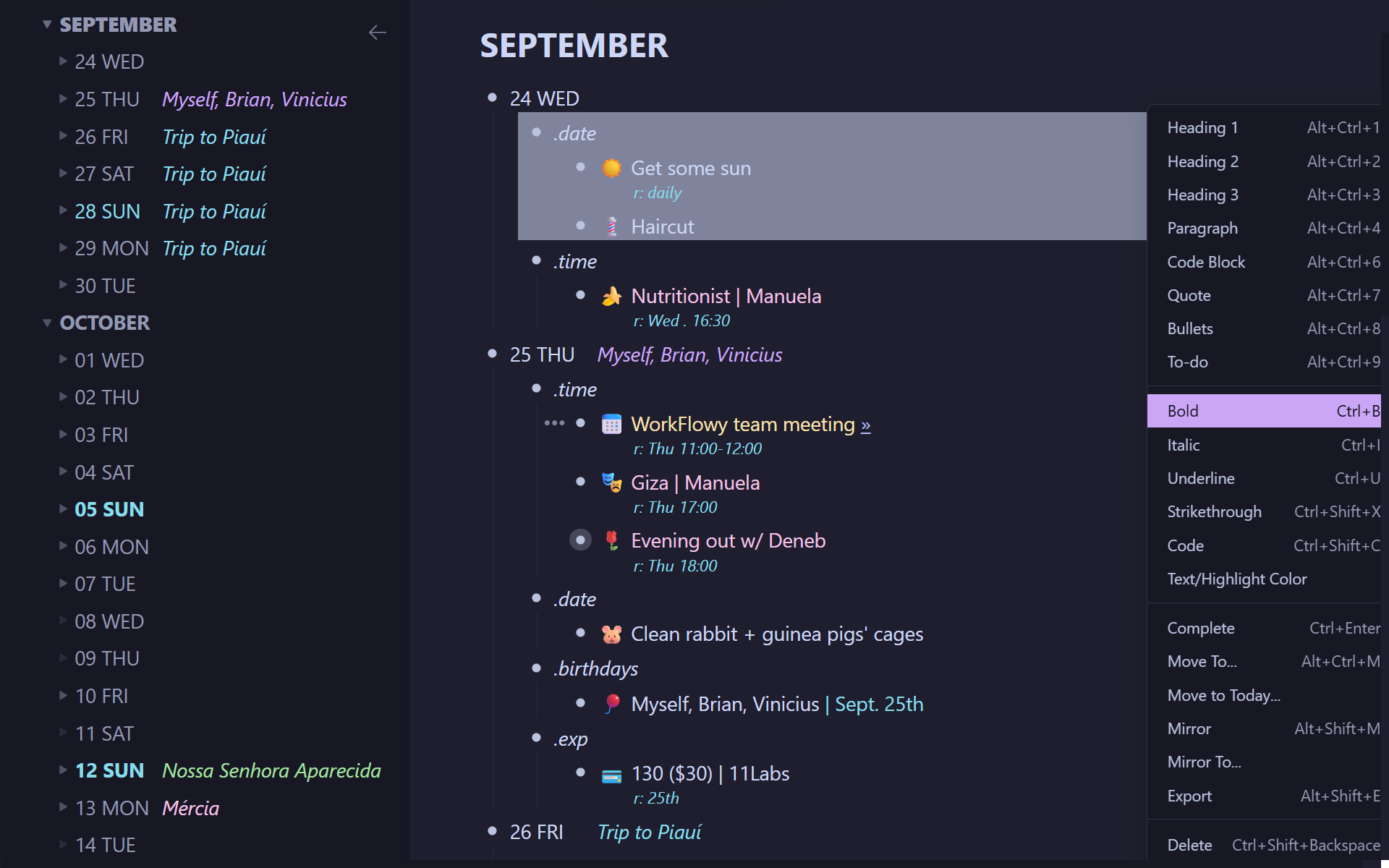
... and then there were two. For the longest of times we've had the Chrome Clipper. This may not be as story worthy as Apollo and Artemis, but for sure, it represents a quality-of-life addition for our Firefox users.
The default shortcut is Ctrl+Shift+Y (Cmd+Shift+Y on Mac) – which will be different if some other extension has already called dibs on it.
Please make sure to use the official link — there are clipper addons made by other folk.
/Delete File to remove an attachment from a node. So quick... so much closure!Alt + DragCtrl (Option on Mac) and click a date tag to search for that date in the current node and descendants.[t] and similar is no longer treated as a markdown todo, the pattern is narrowed down to [ xX-]Long-requested, you can now select multiple nodes on Mobile. Long-press a node, select several, then use the drag-handle to move them. Use the bottom toolbar to change item type (todos, bullets, quotes, etc.), duplicate, move or mirror.
Pro subscribers with AI enabled can use AI Quick Actions. Edit and create content right in your notes. You can summarize, create outlines, extract tasks, fix grammar, and shorten text. Type /ai to use them.
You can now sync your reading highlights from Readwise directly into Workflowy. Connect your Readwise account and import all your book highlights, article clips, tweets, and podcast notes as a structured hierarchy.
Get started at https://workflowy.com/integrations/readwise/
Pro subscribers with AI enabled can now use AI Nodes – a new node type that generates content to help you plan, summarize, draft, and create inside Workflowy. Try it with /ai or from the Turn into… menu.
((...)) when the mirror is created as a sibling of the item you're typing inin:note:"Hello" in the search box to do this. The same goes for backlinks - try in:backlink:"Again" [[...]])/count to see the amount of items and words inside the tree/Priority: Default to... to define whether children should go to the bottom or to the top when you send them to this node via /Move To or /Mirror To We're not excited at all to announce a very basic, barely useful API! You can find the full reference here: https://beta.workflowy.com/api-reference/.
We're making it this small on purpose: we have no idea what you actually want to build with an API, and developing it any further without your input would just be guesswork.
So if you want Workflowy to have a decent API, go try to build whatever you wanted to build with this barebones version and then tell us exactly where it fails you!
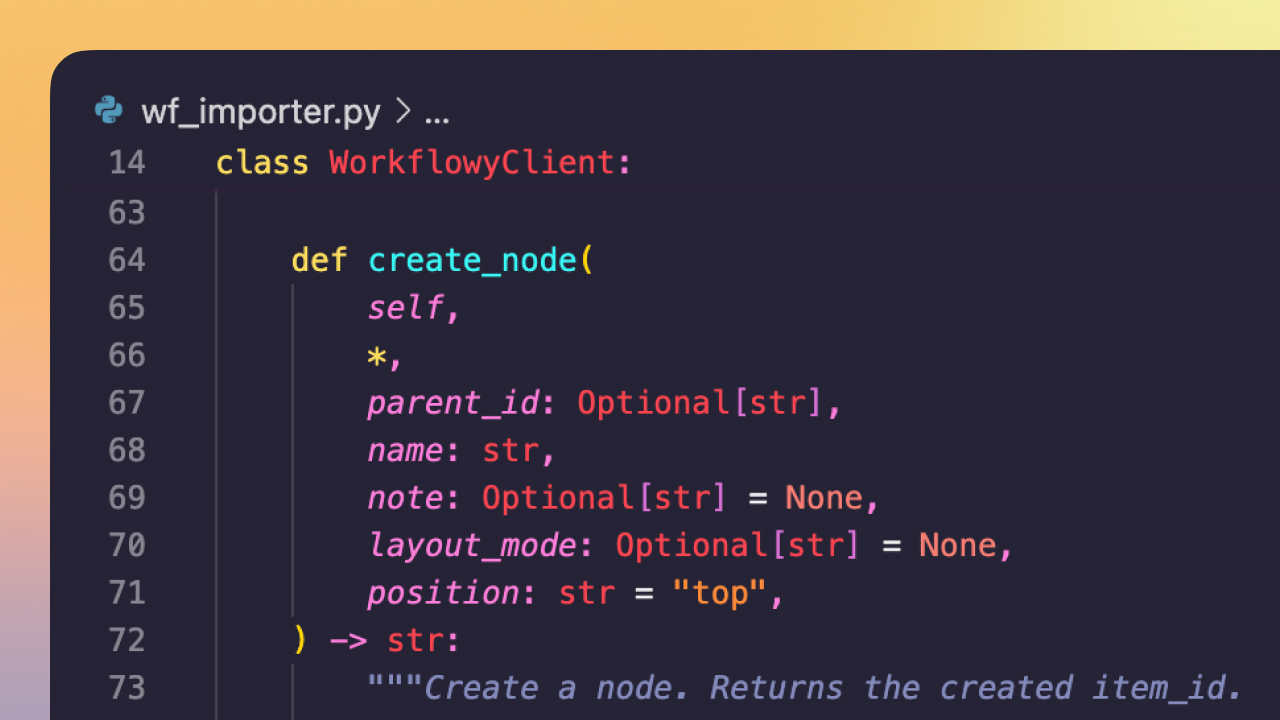
We've added .deb packages for Ubuntu users. Our AppImage won't work starting with Ubuntu 24.04, so you should switch if you're on Ubuntu. Download the .deb package from https://github.com/workflowy/desktop/releases/latest.
If you've already noticed and installed the .deb package before this announcement, please download it again from the link above and re-install for auto-updates to work properly.
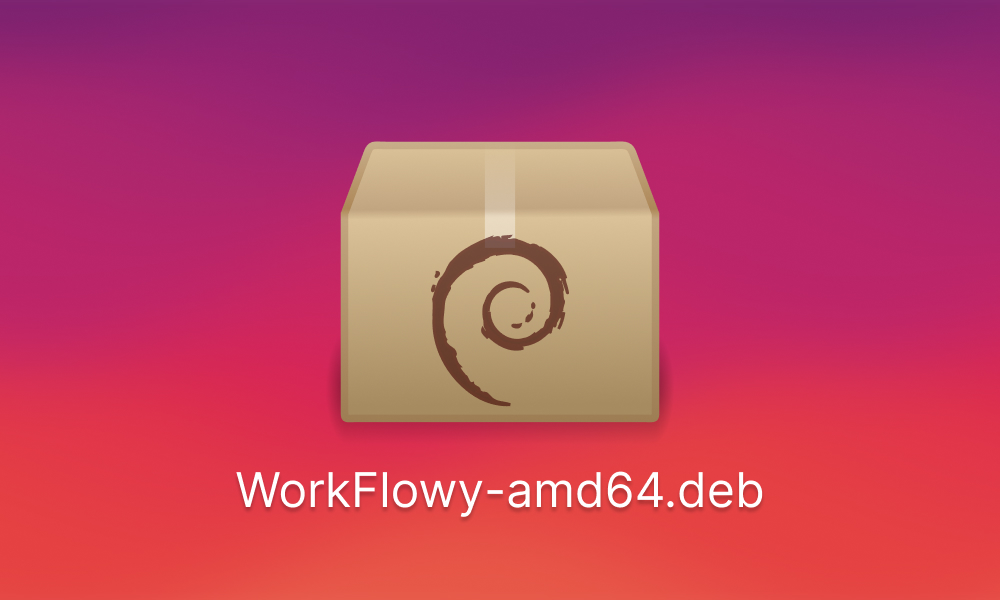
It is now possible to view uploaded PDF files without leaving the app, both in the desktop and the mobile apps.
The viewer has the basic scrolling, jump to page, and zooming functionality. Let us know what else you would like to see.
Alt+Ctrl+9 or Opt+Cmd+9) is now applied to all selected items, not just the first one[] or [ ] at the beginning of the line and then pressing space now turns the node into a tododd D.M.Y format is correctly recognized when entering a date (let us know if you have trouble entering dates with other formats)inline code snippets has been restored, both via the hotkey and the context menu.Keyboard shortcut to move across sibling items. Use Ctrl + Alt + Up/Down on PC, or Option + Cmd + Up/Down on Mac. Handy for navigating large expanded nodes or board columns.
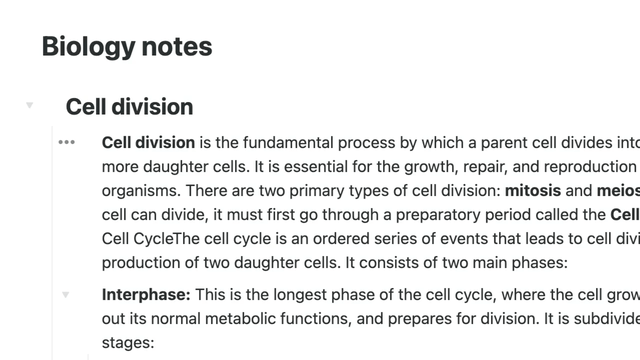
Monochrome emojis are here - simple and minimal, just how some of us like it. If you ever found yourself wanting to add emojis but felt they stood out too much, here's your solution.
Subtle and subdued monochrome icons let you add some visual appeal to your account without becoming too distracting. You can switch the style in Settings > Appearance.
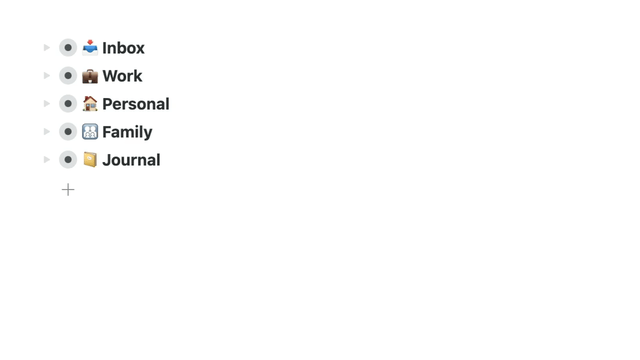
Introducing Shortcuts - a quick way to jump around the app. To set one, place your cursor on a key bullet, type /shortcut, and choose a key combo. You can then use it in Jump To, Slash-command, Move To, Mirror To, and Move To Child.
Slash commands let you do more without taking your hands off the keyboard.
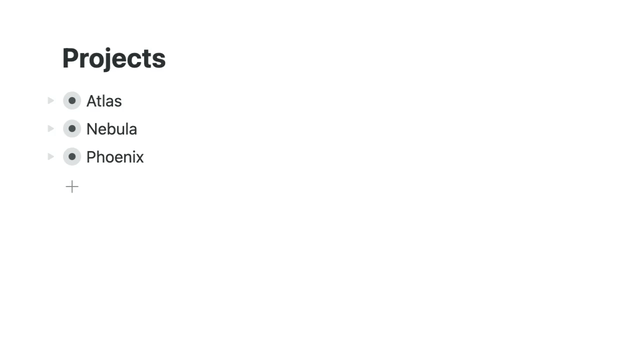
At last - you can resize board columns. Desktop and Web only for now. Learn more about boards.
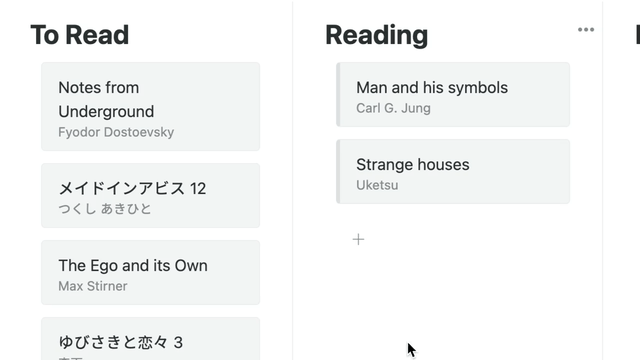
Press Win+Alt+N (Windows) or Opt+Cmd+N (Mac) to open a lightweight panel for capturing thoughts from anywhere. Supports Markdown, auto-inserts clipboard text, strips HTML to Markdown, and grabs page titles from links. Notes land in your Inbox.
When Dark isn't dark enough.
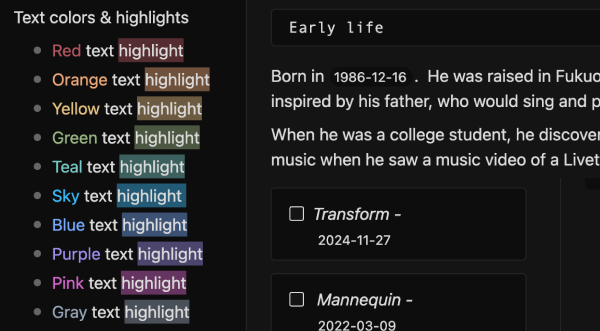
You can now backspace into a slash command if you make a typo while searching for one.
For example, typing /mtv isn't recognized as a command and exits slash mode. Press Backspace — you're back in the game with /mt, and slash mode is reactivated.
Use the new "/Move To Child" Slash command to quickly move a bullet under another.
Pro subscribers with Labs and AI enabled can now use AI Nodes – a new node type that generates content to help you plan, summarise, draft, and create inside Workflowy. Try it with /ai or from the Turn into… menu.
Fragments like "main.py" (and some other common file extensions) are no longer parsed as URLs unless they include a protocol (e.g. https://main.py). You can now manually unlink any existing ".py" in your outline (automatically doing this on our side would be too risky). Let us know if you come across any other cases where file names get linked unintentionally.
- [ ] and - [x]http://www and https://www are added as exceptions and no longer parsed as a valid URLcode snippets are now ignored — for example, example.com will be rendered as plain text instead of a clickable link in all new snippets.You can now share images directly to your Workflowy inbox on Android. Just long-press an image, tap Share, and select Workflowy.
When sharing on Android from apps like Google Keep, the original note title is now preserved in Workflowy.
Fixed an issue on Android where shared text duplicated the first line or got truncated.
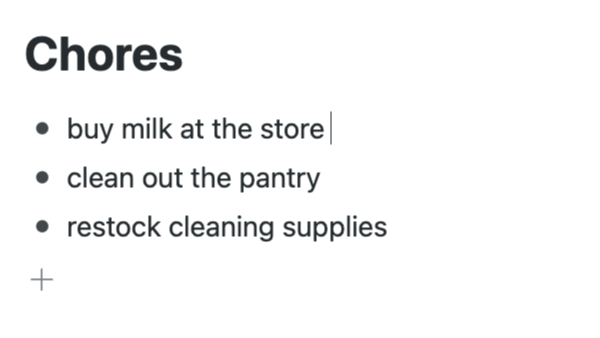
Date keywords that run into another word - e.g. today|Buy milk at the store - now trigger date auto-complete.
Added a link: search operator to find specific URLs, even if the link text has been changed.
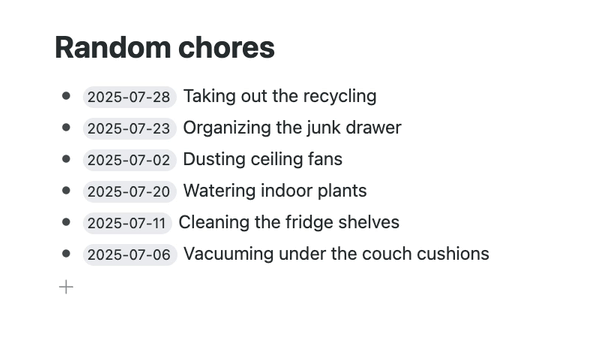
Sorting now correctly recognizes dates at the start of bullets.
[ ] todo syntax.is:divider.<mark> tags in OPML./template slash command now works on zoomed-in bullet titles.Ever wanted to color or highlight multiple bullets at the same time? Now you can. Select several bullets, then bold, italicise, color, or highlight them together from the multi-select menu.
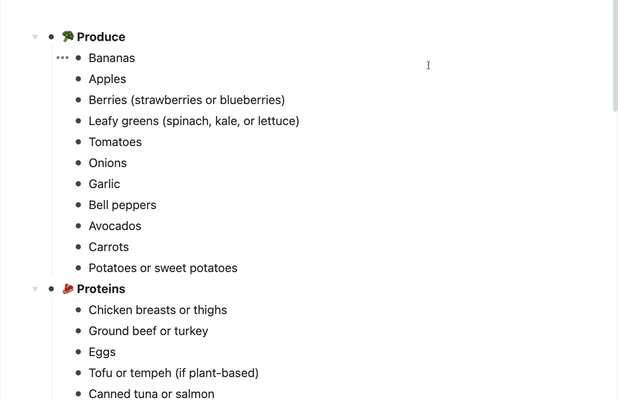
Lists are great. We love lists. But long lists can be hard to read, and it's easy to scroll away and lose your place.
Dividers help break things up. Use them to create visual sections, add a bit of structure, and make your notes easier to scan.
Type --- at the start of a bullet, use the /divider slash command, or select it from the bullet menu. They show up in exports and print-outs too.
Finally! You can choose which day the week starts on. Monday or Sunday. You decide, we won't judge. Open the Settings, scroll to 'Dates', and choose an option.
Now, when you search for 'this week', type 'this week' in a bullet for auto-complete, or view the Date Picker, the week will start from your chosen option.
link:[url] to search for the URL within a link.Shared lists are now View-only by default, whether shared by link or email.
View-only users can no longer check off Todos in shared lists.
Templates used to live in a fixed spot. To use one, you had to find the template button, create an instance, and then drag it to where you actually needed it. It worked, but it added a few too many steps — especially if you use templates often.
Now, just type /Add from template (or /template for short) anywhere to insert one of your saved templates in place. This makes templates easier to reach and easier to use.